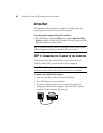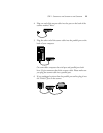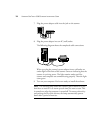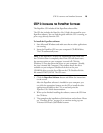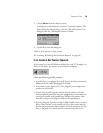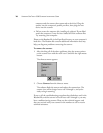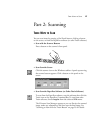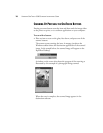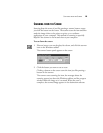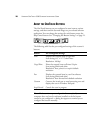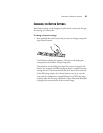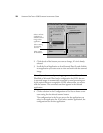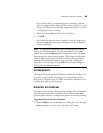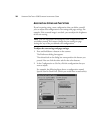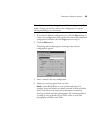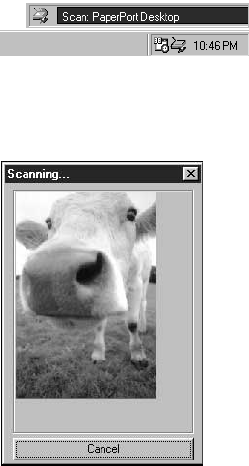
18 VISIONEER ONETOUCH 5300 SCANNER INSTALLATION GUIDE
SCANNING BY PRESSING THE ONETOUCH BUTTONS
Pressing a scanner button scans the item and then sends the image either
to the printer to print, or to a software application on your computer.
To scan with a button:
• Place an item to scan on the glass, face down, and press one of the
scanner buttons.
The scanner starts scanning the item. A message just above the
Windows taskbar shows the destination application of the scanned
image. In the sample below, the scanned image will appear on the
PaperPort Desktop.
A window on the screen also shows the progress of the scanning as
illustrated by this example of a photograph being scanned:
When the scan is complete, the scanned image appears in the
destination software.