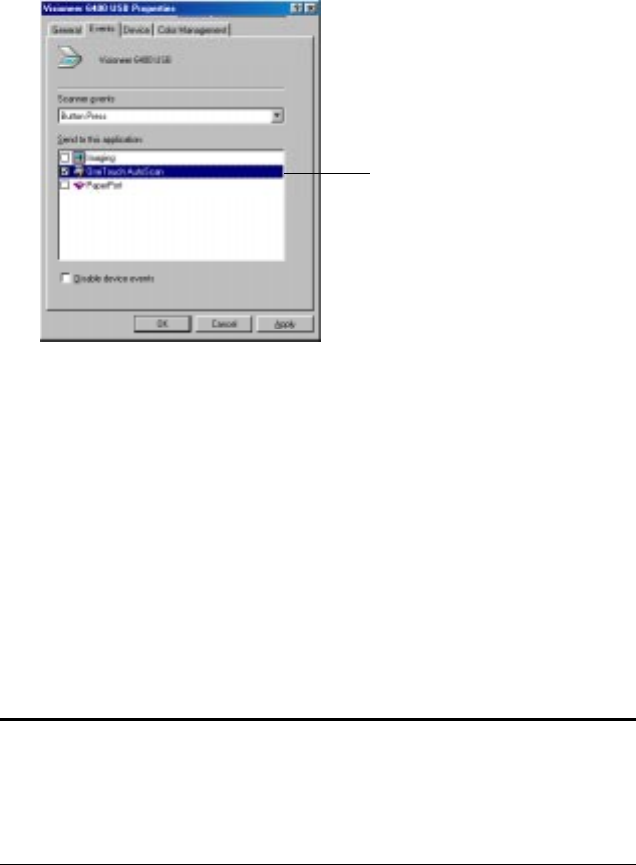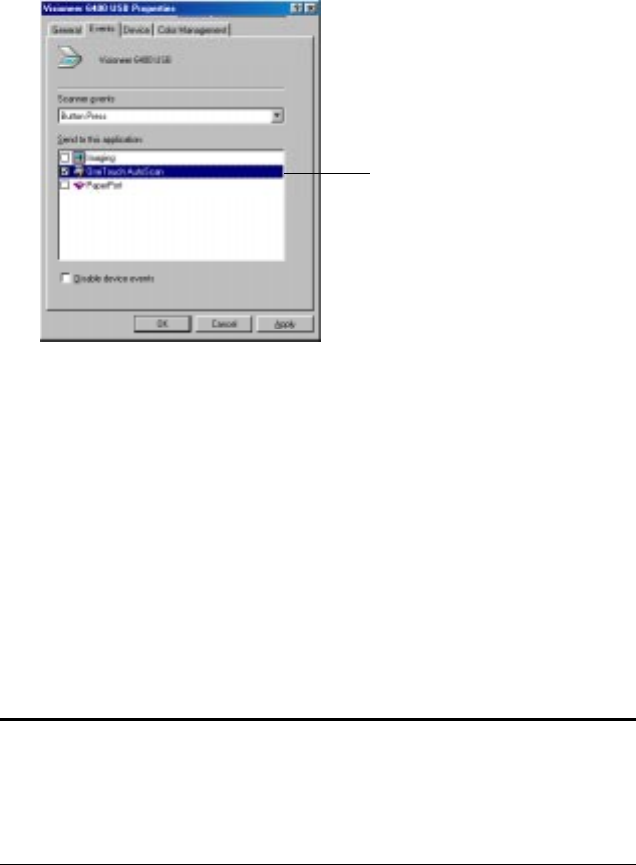
SCANNING FROM THE PAPERPORT SOFTWARE 39
5. In the Events tab, select the check box of the application to which
you want to scan. The sample below shows the Visioneer
OneTouch software as the selected target application.
If you select more than one application, a dialog box appears each
time you scan asking you to select the application.
6. Click OK to close the properties dialog box and save the new target
application.
SCANNING FROM THE PAPERPORT SOFTWARE
Instead of using a scanner button, you can scan directly from the
PaperPort software. This is particularly helpful when you’re using
PaperPort to file and save your scanned items.
To scan from PaperPort, you must first do a one-time-only set up of the
software.
Note: You can also scan directly with other software that meets the
Twain standards for scanning, which includes many graphics and
imaging applications available for your computer. The following steps
explain how to set up and scan from the PaperPort software but you
use the same basic processes with other Twain software.
Visioneer OneTouch
AutoScan is the selected
target application.