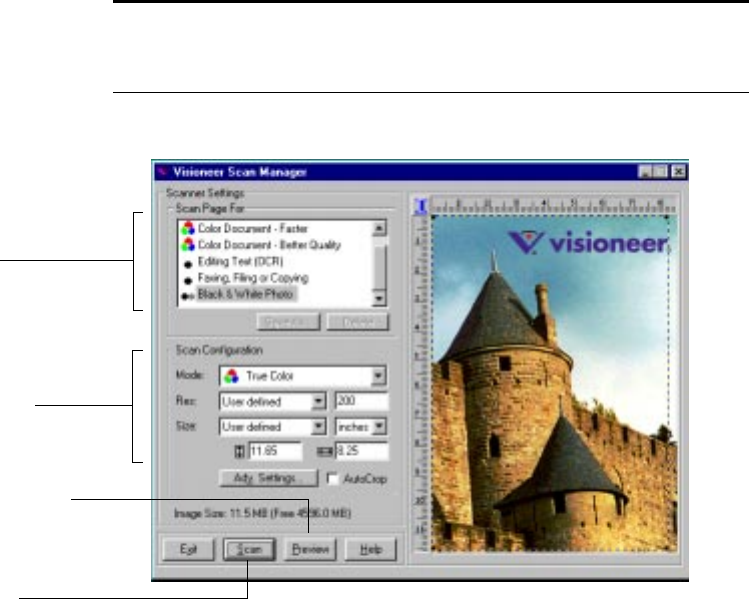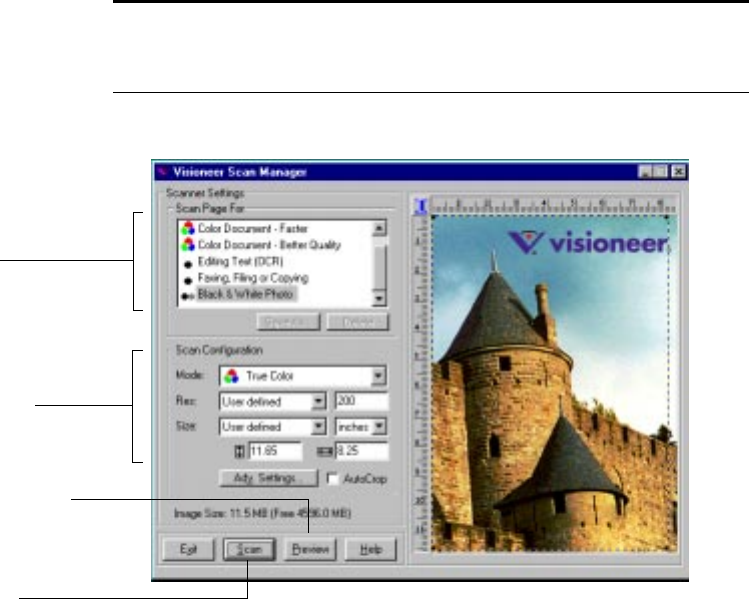
SCANNING FROM THE PAPERPORT SOFTWARE 41
The Visioneer Scan Manager dialog box appears.
4. Select the options that you want for the scan.
Scan Page For—Select one of these preset options if you want to
use it for scanning. These options are optimized for the various uses
of scanned images, such as scanning for editing text or scanning in
color. The symbols next to the options indicate black and white,
grayscale, or color. For more information about these settings,
see “About the Predefined Scan Settings in PaperPort” on page 46.
If you don’t want to use one of these preset options, you can
manually select the scan configuration options. Note that when you
Note: You can also scan from other applications that have the Twain
capability. See the user’s guides that you received with those
applications for their specific steps to scan.
Select one of these preset
options if it’s appropriate for
how you want to use the
scanned item.
If you don’t want to use a
preset option, select new
settings here to manually
configure the scan.
Click Preview to see what
the image will look like.
The Preview image appears in
the window.
If the image is what you
want, click Scan.
If not, adjust the settings or
select a new preset option
and click Preview again.