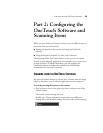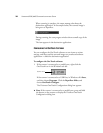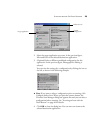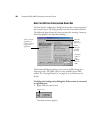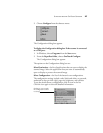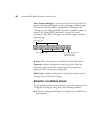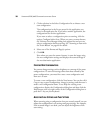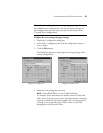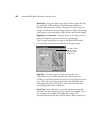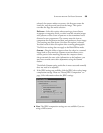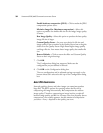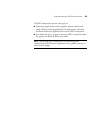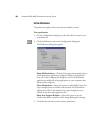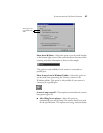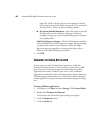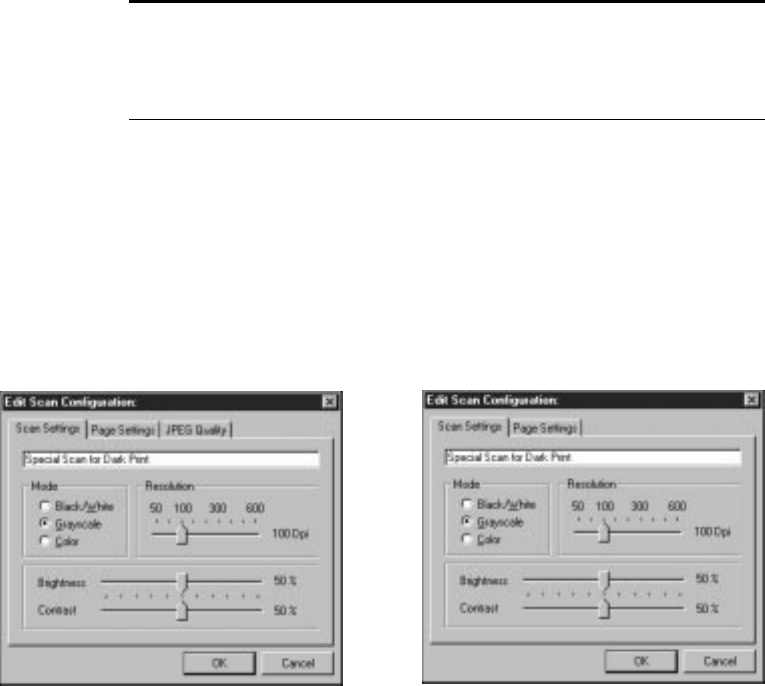
SCANNING FROM THE ONETOUCH SOFTWARE 31
To adjust the scan settings and page settings:
1. Display the Configuration dialog box.
2. In the Select Configuration list, click the configuration that you
want to adjust.
3. Click the Edit button.
The dialog box appears for adjusting the scanning settings of the
selected configuration.
4. Adjust the scan settings that you want.
Mode—Select Black/White to scan in black and white.
For example, letters and memos are usually scanned in black and
white. Select Grayscale to scan items such as documents containing
drawings or black and white photographs. The scanning produces
an image in varying shades of gray. Select Color to scan color
photographs and other color items.
Note: You cannot change the scan settings or page settings for any of
the predefined scan configurations. You can only adjust settings for
scan configurations that you create yourself. See the section above,
“Creating New Configurations”.
Dialog box for 6400 scanner
Dialog box for 6200 scanner