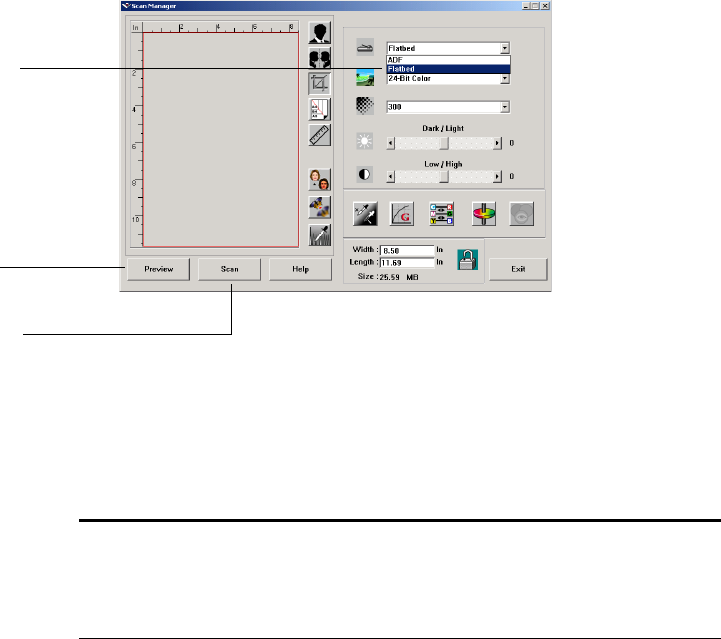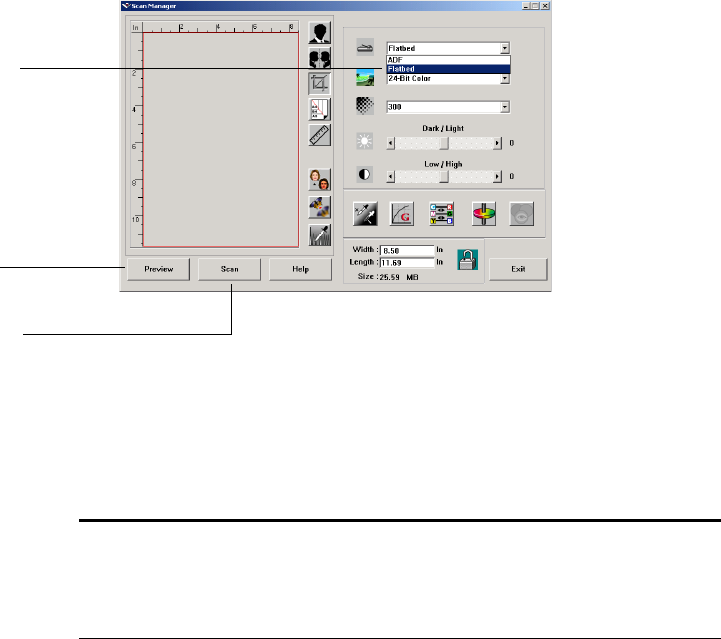
SCANNING ITEMS 19
7. From the scanner drop-down menu, choose whether you are going
to scan a single item (Flatbed) or a stack of items (ADF).
8. If you want to see what the scanned image will look like before
scanning its final image, click the Preview button.
The scanner scans a preview of the item and displays it in the Scan
Manager. The example below shows a color photograph to scan.
You can now fine-tune the options on the Scan Manager for the
item you’re scanning.
For example, to change the brightness or contrast of the scanned
image, drag the Dark/Light or Low/High sliders.
9. If you want to preview the item again with the new settings, click
the Preview button again on the Scan Manager.
10. When you are satisfied with the preview image, click the Scan
button on the Scan Manager. The scanned item appears as a
thumbnail image in the ScanSoft PaperPort Desktop.
Choose Flatbed to scan
a single item
Choose ADF to scan a
stack of documents
Click Preview to check
the image
Click Scan when you’re
ready to scan
Note: If you preview when scanning a stack of documents, the first
page of the stack feeds through the ADF for the preview. After
adjusting the scanner settings, replace that page on the stack so it is
scanned with the rest of the pages.