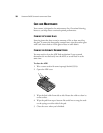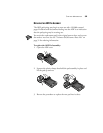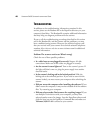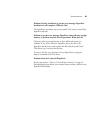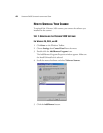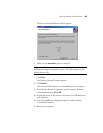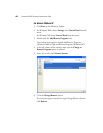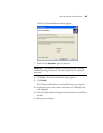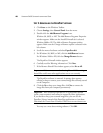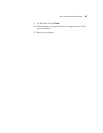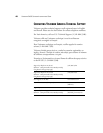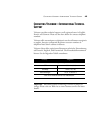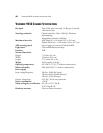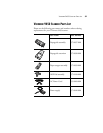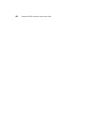46 VISIONEER 9450 SCANNER INSTALLATION GUIDE
STEP 2: UNINSTALLING THE PAPERPORT SOFTWARE
1. Click Start on the Windows Taskbar.
2. Choose Settings, then Control Panel from the menu.
3. Double-click the Add/Remove Programs icon.
Windows 98, 98SE, or ME: The Add/Remove Programs Properties
window appears. Make sure the Install/Uninstall tab is selected.
Windows 2000 or XP: The Add or Remove Programs window
appears. Make sure the Change or Remove option is selected in the
left column.
4. Scroll the menu of software and select PaperPort 8.0.
5. For Windows 98, 98SE, or ME, click the Add/Remove button.
For Windows 2000 or XP, click the Change/Remove button.
The PaperPort Uninstall window appears.
6. Carefully read the Warning information. Click Next.
7. If the Remove Shared Files window appears, select No to All.
The PaperPort software is removed. A message then appears
offering to keep or remove your scanned image files currently stored
on the computer.
8. Click the No to keep your image files, click Yes to remove the
image files from your computer permanently.
You may see a note about missing software. Click OK.
Important: Visioneer recommends choosing No to All. Removing
shared files could cause other applications not to run correctly
Important: Files created by PaperPort are in a proprietary format
(with a .max extension) and cannot be opened by other applications.
If you decide to keep your scanned image files, you can use the
PaperPort Viewer instead of the PaperPort application to view them.
Download the Viewer from Visioneer’s Web site at www.visioneer.com