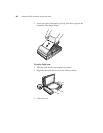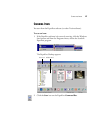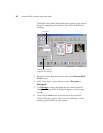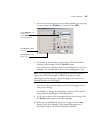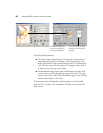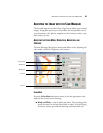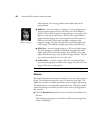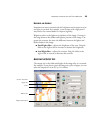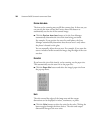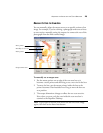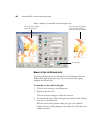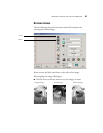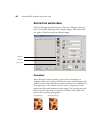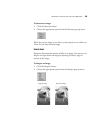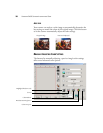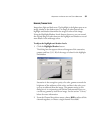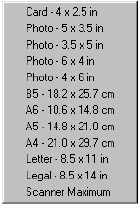
24 VISIONEER 9450 SCANNER INSTALLATION GUIDE
PREVIEW AUTO-AREA
The item you’re scanning may not fill the scanner glass. In that case you
can preview the item and use the Preview Auto-Area button to
automatically set the size of the scanned image.
■ Click the Preview Auto-Area button to let the Scan Manager
automatically determine the size of the item being previewed.
For example, if you preview the scan of a small photo, the Scan
Manager automatically determines that the scan area is only where
the photo is located on the glass.
You can manually adjust the scan area. For example, if you want the
scan to include a border around the image, drag the edges of the scan
area box.
PAPER SIZE
If you know the size of the item(s) you’re scanning, set the paper size.
This automatically sets the scan size to the paper size.
■ Click the Paper Size button and select the image’s paper size from
the pop-up menu.
UNITS
The ruler around the edges of the image area and the output
dimensions can be displayed in inches, centimeters, or pixels.
■ Click the Units button to select the units for the ruler. Clicking the
button toggles through the three choices. The ruler and output
dimensions change to the new units.