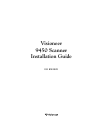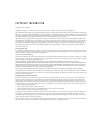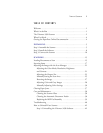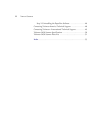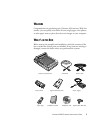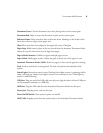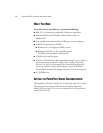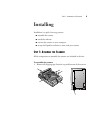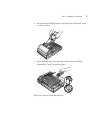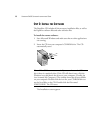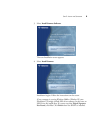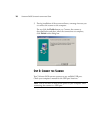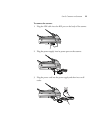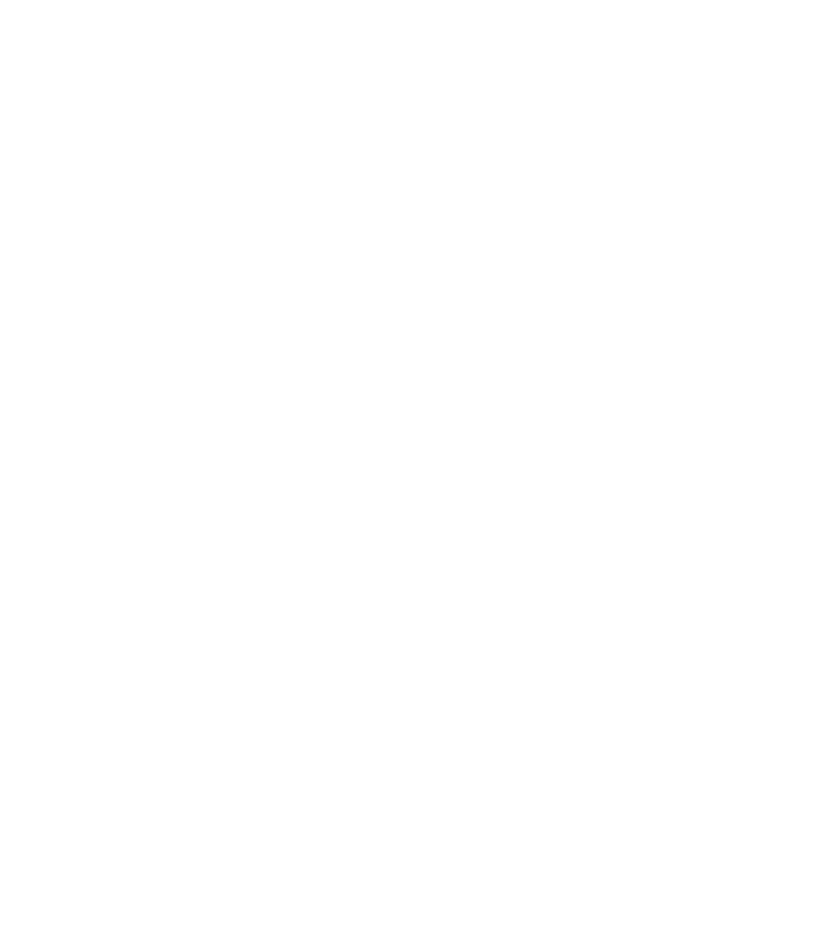
T
HE
V
ISIONEER
9450 S
CANNER
3
Document Cover. Close the document cover after placing items on the scanner glass.
Document Pad. Helps to secure the document in place on the scanner glass.
Reference Frame. Place items face down within this frame. Markings on the border of the
frame show where to align various paper sizes.
Glass. Place items face down aligned at the upper left corner of the glass.
Paper Stop. Holds items in place as they are ejected from the Automatic Document Feeder.
Adjust the stop for either letter-sized or legal-sized pages.
Paper Guide Extension. Unfolds to support multiple pages to scan.
Paper Guide. Holds pages in place. Adjust the guide to fit the size of the paper to scan.
Automatic Document Feeder (ADF). Feeds one page at a time onto the glass for scanning.
Lock. Locks or unlocks the scanning head. The lock is located on the underside of the
scanner.
Status Lights. Shows the scanner’s status. Flashing Green lights: scanner is preparing itself or
lamp is warming up. Steady Green lights: scanner is on and ready to scan. Check light on:
scanner is malfunctioning.
USB Port. Plug one end of the USB cable into this port; plug the other end into a USB port
on the computer, keyboard, or a USB hub.
ADF Port. Plug the ADF cable from the Automatic Document Feeder into this port.
Power Jack. Plug the power cord into this jack.
Power On/Off Switch. Turns scanner’s power on and off.
ADF Cable. Supplies power from the scanner body to the Automatic Document Feeder.