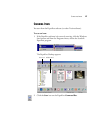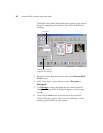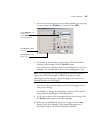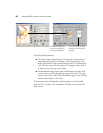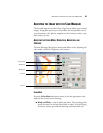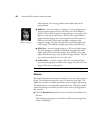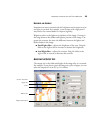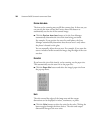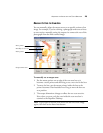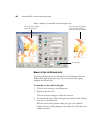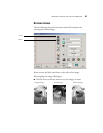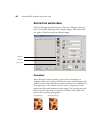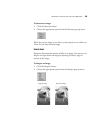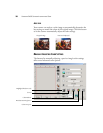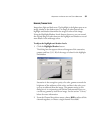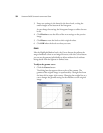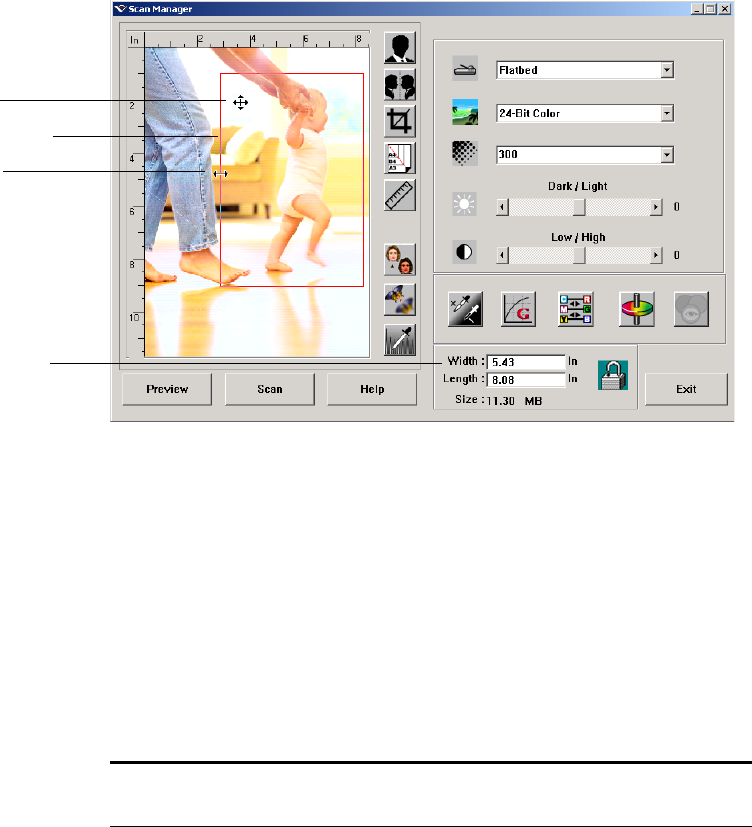
ADJUSTING THE IMAGE WITH THE SCAN MANAGER 25
MANUALLY SETTING THE SCAN AREA
You can manually adjust the output area to scan specific sections of an
image. For example, if you’re scanning a photograph and want to focus
on one section, manually setting the output size removes the rest of the
photograph from the final scanned image.
To manually set an output area:
1. Put the mouse pointer on an edge of the scan area box so it
becomes a resize pointer and then drag to set a new size for the box.
2. To move the box, put the mouse pointer inside the box so the
pointer becomes a four-headed arrow. Drag to move the box to a
new position.
3. The output dimensions change to reflect the new scan area size.
Now, when you scan, only the area inside the scan area box is
scanned to the PaperPort Desktop.
Manually set scan area
Resize pointer
Move pointer
Output Dimensions
Note: If you want to reset the scan area to the full size of the image
again, click the Preview Auto-Area button.