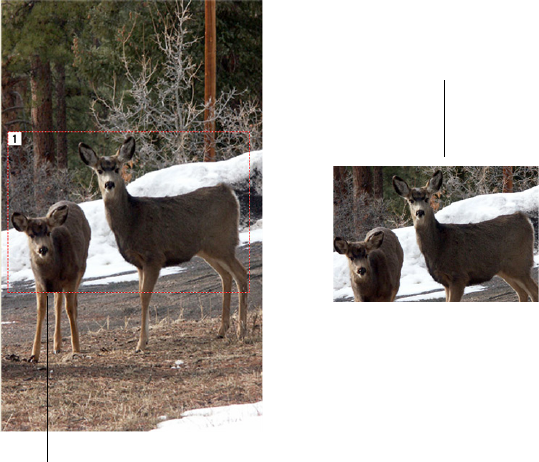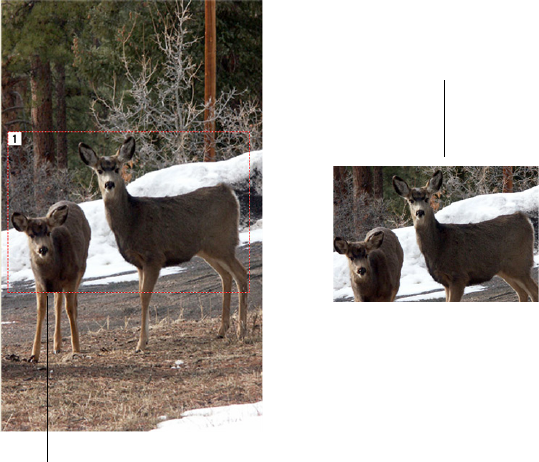
THE TWO TWAIN INTERFACE OPTIONS 119
Typically you use Autorotate 90 so you can select any of the page
sizes from the Input Image Size menu but scan in landscape
orientation instead of portrait.
On the image example, a dotted outline shows the selected size.
The following figure shows an example of a manually selected area.
You can now move or resize the outline to select the specific area
you want to scan.
3. To move the dotted outline, put the pointer in the selected area and
drag the mouse.
4. To resize the area, put the pointer on a dotted line and drag it.
As you drag a dotted line, the menu selection for the image size
changes to Custom to indicate you are customizing the size.
The Scan Info box on the lower left portion of the Advanced
Interface shows the information for the new area.
The selected scan area.
This is the image that appears
when scanning is finished.