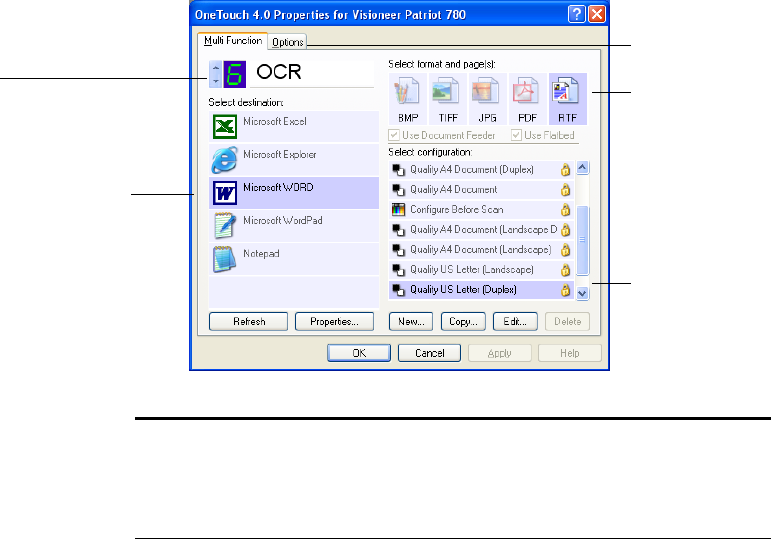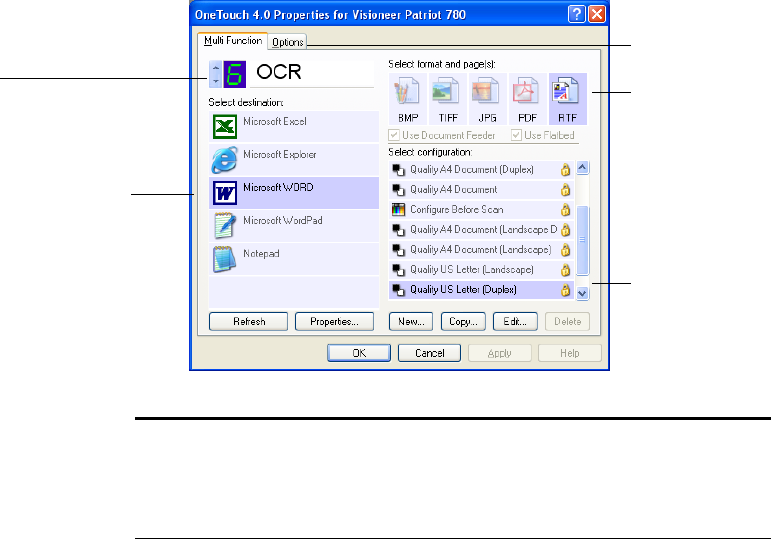
CONFIGURING THE ONETOUCH BUTTONS 37
ABOUT THE ONETOUCH PROPERTIES WINDOW
The OneTouch Properties window is where you can select new settings
for the buttons. The OneTouch Properties window also contains special
scanning features such as scanning and burning to a CD, scanning and
converting text directly into an HTML web page, and scanning with
Optical Character Recognition (OCR) that turns a scanned image into
text that you can edit.
The following example of the OneTouch window shows the settings for
Button 6. The button is set to scan with the scan configuration named
Quality US Letter (Duplex) then open Microsoft Word to display the
scanned image. The Format and Page(s) option is set to scan in the RTF
image format. The text on the scanned pages will be converted by the
OCR process to text that you can edit in Word.
The Destination Application.
This is the application that
opens when you are finished
scanning.
The settings that
the scanner uses
when scanning
with the currently
selected button (in
this case button 6,
OCR).
The file format for
the images of the
scanned item.
Click to select
options.
The button number and
name.
Note: Some of the options on the OneTouch Properties Window (and
other OneTouch windows and dialog boxes) may be “grayed out” and
are not available. Grayed out options are not appropriate for your
Visioneer Patriot 780 scanner.