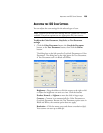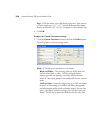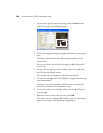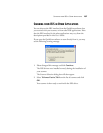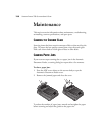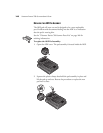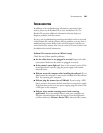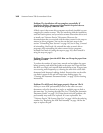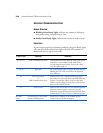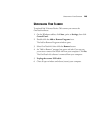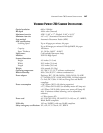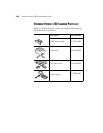TROUBLESHOOTING 141
TROUBLESHOOTING
In addition to the troubleshooting information contained in this
section, please see the Readme file on your installation CD. The
Readme file contains additional information that may help you
diagnose problems with the scanner.
If you try the troubleshooting procedures described in this section and
in the Readme file, and the scanner still has problems, you may have a
malfunctioning scanner. Refer to the technical support card that you
received with your scanner. Also visit our web site at www.visioneer.com
for additional technical information.
Problem: The scanner won’t scan. What’s wrong?
Check for one of these possible problems:
■ Are the cables loose or not plugged in securely? Inspect the cable
connections. Make sure the cables are plugged in securely.
■ Is the scanner’s status light on? Turn on the scanner’s power. If the
status light doesn’t come on, plug the power supply into another
electrical outlet.
■ Did you restart the computer after installing the software? If you
didn’t restart the computer, it may not have loaded all of the software
files. Try restarting your computer.
■ Did you plug the scanner into a USB hub? If you’re using a USB
hub to connect the scanner, the hub must have its own power supply.
If the hub does not have its own power supply, plug the scanner into
a USB port on the computer.
■ Did you select another scanning source in the scanning
application? If you use multiple devices with your computer you
may have selected another source for images. Start the application
and then make sure Visioneer Patriot 780 is selected as the scanner.