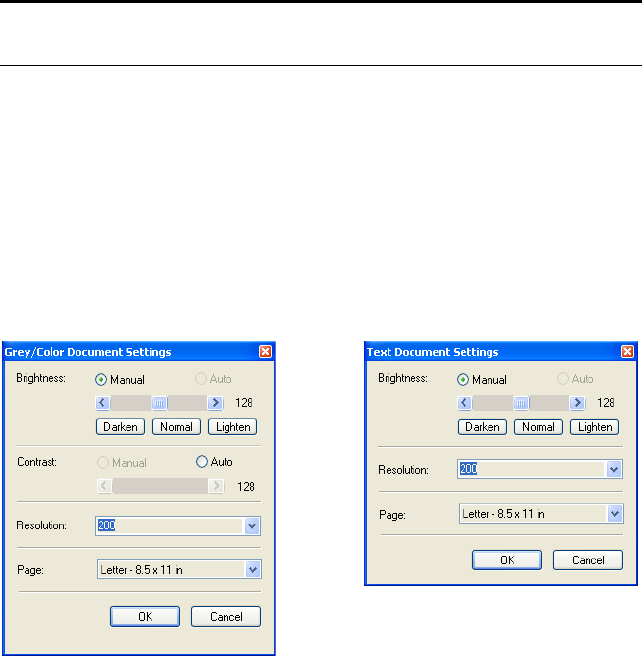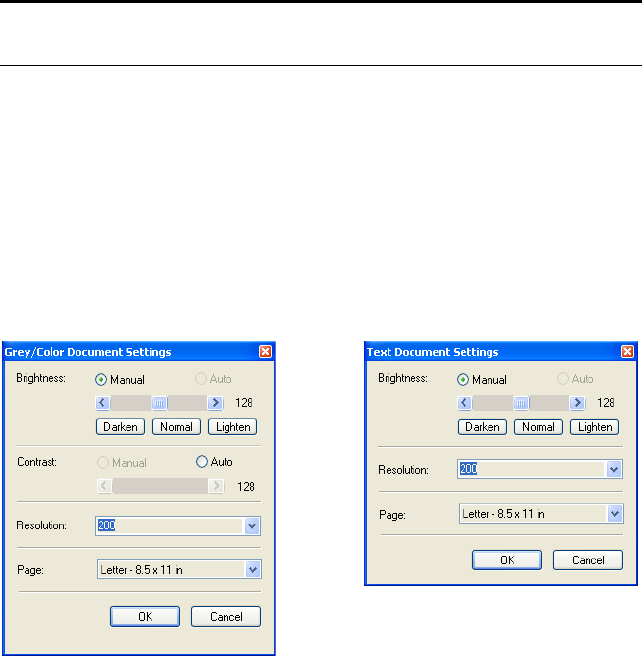
ADJUSTING THE ISIS SCAN SETTINGS 133
ADJUSTING THE ISIS SCAN SETTINGS
You can adjust the scan settings for the selected type of scan.
To adjust the Color Document, GrayScale, or Text Document
settings:
1. Click the Color Document button, the GrayScale Document
button, or the Text Document button, then click the Define
button.
The dialog box on the left opens for GrayScale Document or Color
Document. The dialog box on the right opens for Text Document.
A Text Document scan is in Black and White.
Brightness—Drag the sliders or click the arrows to the right or left
to adjust the brightness one unit at a time. Click the buttons
Darken, Normal, or Lighten to move the slide in larger steps.
Contrast—Contrast is set automatically for Color Document or
GrayScale Document. Because the Text Document option scans in
Black and White, the contrast option does not apply.
Resolution—Click the menu arrow and choose a resolution (dpi).
Your scanner can scan up to 600 dpi.
Note: Options for the ISIS scan settings that are “grayed out” are not
available. Grayed out options are not appropriate for your scanner.