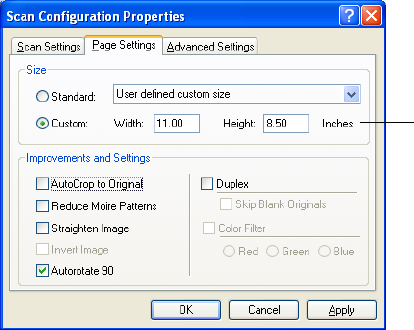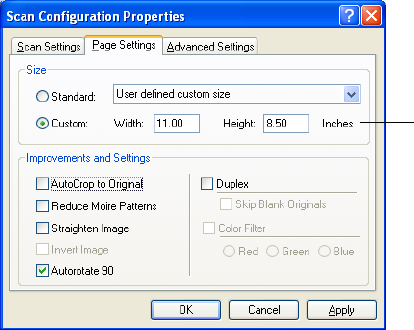
CONFIGURING THE ONETOUCH BUTTONS 63
7. Click the Page Settings tab to select page settings.
Size—Click Standard, click the menu arrow and choose a page size
from the list. The list includes sizes for both portrait and landscape
scanning. Note that you can also use landscape scanning for any size
in the menu by clicking the Autorotate 90 option. See the
description on page 65.
If you want to scan a size not listed in the Standard menu, click
Custom and enter the horizontal and vertical page dimensions in
the boxes. The maximum size for items scanned with the Automatic
Document Feeder is 11.7" x 17". The maximum size for items
scanned on the Flatbed Glass is 11.69" x 16.53" (A3 paper). The
units of measurement can be inches or millimeters. Click the name
of the units, inches or millimeters, to toggle between them.
Improvements and Settings—Only the options that apply to the
selected Destination Application are available.
■ AutoCrop to Original—Select this option to let the scanner
automatically determine the size of the item being scanned. For
example, if you scan a 5”x 7” photo, the scanner will determine
the size of the photo.
For single-sided scans, the scan area is the size of the image. For
double-sided scans, the scan area is the size of the larger of the
two areas on the front and back of the page.
Click to toggle
between inches
and millimeters.