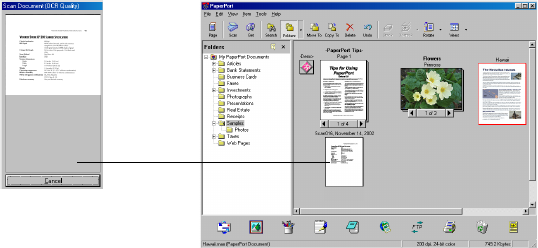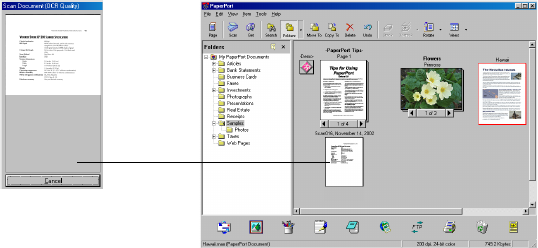
SCANNING FROM THE PAPERPORT SOFTWARE 29
A thumbnail image appears on the PaperPort desktop.
You can now use the features of the PaperPort software to work
with the scanned image. Refer to the PaperPort User’s Guide on the
CD that you received with the scanner.
CREATING A NEW VISIONEER SCAN MANAGER PROFILE
You cannot change the settings of the three preset (custom) profiles in
the Visioneer Scan Manager. However you can create new profiles and
save them in the Scan Setup list for future use.
To create a new profile:
1. On the Visioneer Scan Manager, select one of the three Custom
profiles from the Scan Setup list (for example, Black&White
Configurations>Custom).
2. Adjust the settings as required and then click the Save As button.
3. On the Save Profile window, enter a name for the profile.
4. Click OK to save the profile and add it to the Scan Setup list.
To change a profile you created:
1. Select your profile from the Scan Setup list.
2. Make changes to the profile as needed, and then click Save.
To delete a profile you created:
■ Select your profile from the Scan Setup list, and then click Delete.