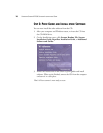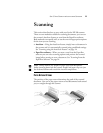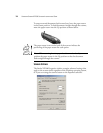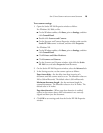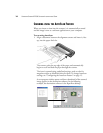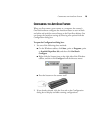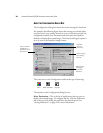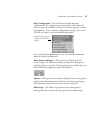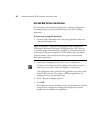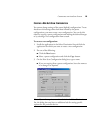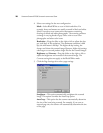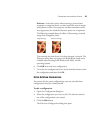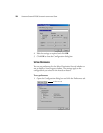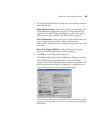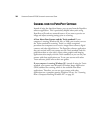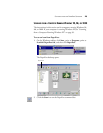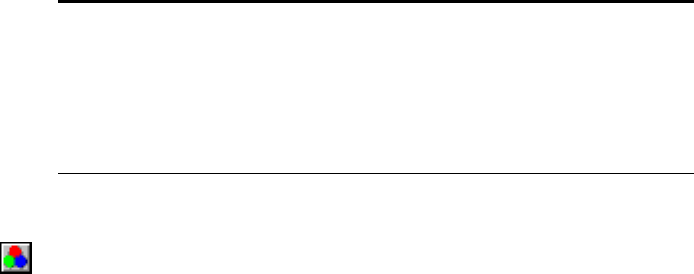
18 VISIONEER STROBE XP 200 SCANNER INSTALLATION GUIDE
SELECTING NEW SETTINGS FOR AUTOSCAN
You can select a new destination application, scanning configuration,
and image format to set the AutoScan feature with your scanning
preferences.
To select new settings for AutoScan:
1. From the Select Destination list, select the application where you
want scanned images sent.
2. From Select Configuration list, select a scan configuration.
To scan in color: select one of the configurations indicated by the
small color icon, such as the Scan Magazine configuration.
The configuration list is preset for the application you select in the
Select Destination list. If you select a different application, the
configurations are for that application.
3. Select a Format and Page(s) option.
4. Click OK.
Now when you use the AutoScan feature, the document is scanned
using the new configuration settings and displays the scanned
image in the new destination application.
Note: If you select a word processing program such as Microsoft
WordPad or Microsoft Word and a configuration for OCR, the text
in scanned images is automatically converted to word processing text
by the optical character recognition (OCR) software that you receive
with the scanner. The converted text then appears in the selected
destination application.