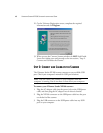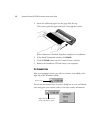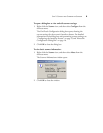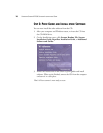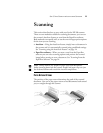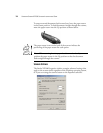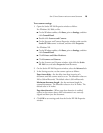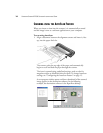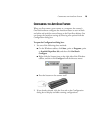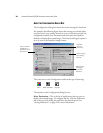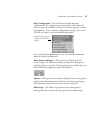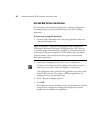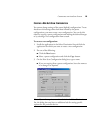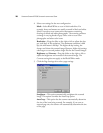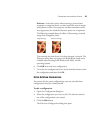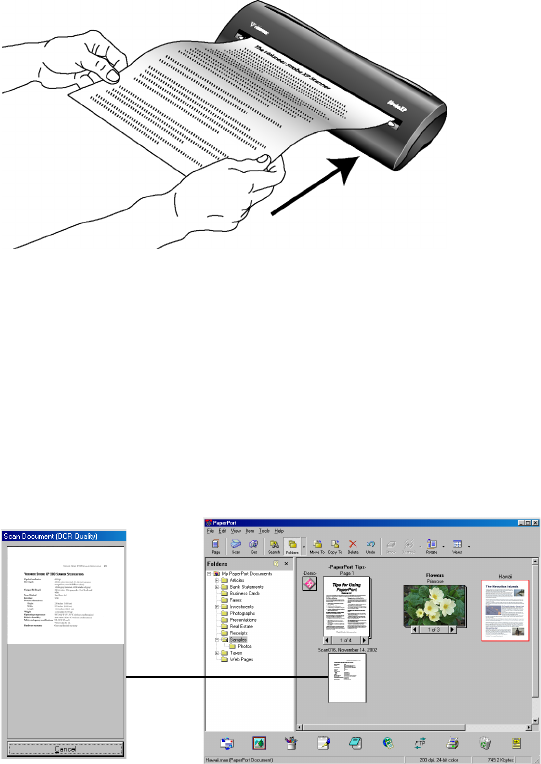
14 VISIONEER STROBE XP 200 SCANNER INSTALLATION GUIDE
SCANNING USING THE AUTOSCAN FEATURE
When you insert an item into the scanner, it is automatically scanned
and the image is sent to a software application on your computer.
To scan using AutoScan:
1. Align a document between the alignment arrows and insert it, face
up, into the paper feed slot.
The scanner grabs the top edge of the paper and automatically
begins to scan and feed the paper through the scanner.
The item is scanned using predefined settings, such as color for
magazine articles or black and white for faxes. To change AutoScan
settings, see “Configuring the AutoScan Feature” on page 15.
A scan progress window opens and then a thumbnail of the scanned
image appears in the destination software. In the following
example, the destination software is the PaperPort desktop.