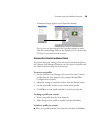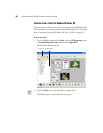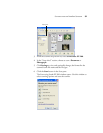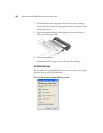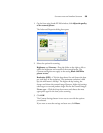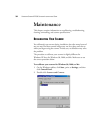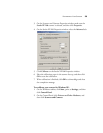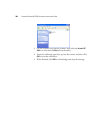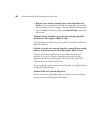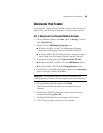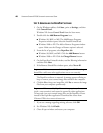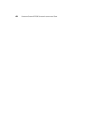TROUBLESHOOTING 37
TROUBLESHOOTING
In addition to the troubleshooting information contained in this
section, please see the Readme file in the PaperPort directory on your
computer’s hard drive. The Readme file contains additional information
that may help you diagnose problems with the scanner.
If you try all the troubleshooting procedures described in this section
and in the Readme file, and the scanner still has problems, you may
have a malfunctioning scanner. Please see the technical support card
that you received with your scanner for technical assistance telephone
numbers. Also visit our web site at www.visioneer.com for additional
technical information.
Problem: The scanner icon disappeared from the Windows taskbar.
Check for one of these possible problems:
• Are the cables loose or not plugged in securely? Inspect the cable
connections. Make sure all cables are plugged in securely.
• Is the AC adapter plugged in? Make sure the AC adapter is securely
plugged into a working electrical outlet.
Problem: The scanner won’t scan. What’s wrong?
Check for one of these possible problems:
• Are the cables loose or not plugged in securely? Inspect the cable
connections. Make sure the cables are plugged in securely.
• Did you restart the computer after installing the software? If you
didn’t restart the computer, it may not have loaded all of the software
files. Try restarting your computer.
• Did you plug the scanner into a USB hub? If you’re using a USB
hub to connect the scanner, the hub must have its own power supply.
If the hub does not have its own power supply, plug the scanner into
a different USB port on the computer.