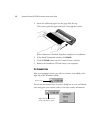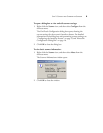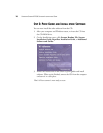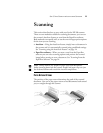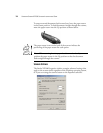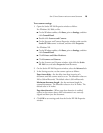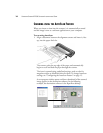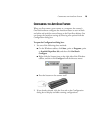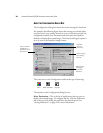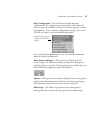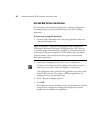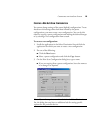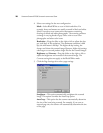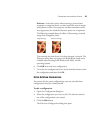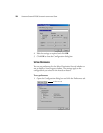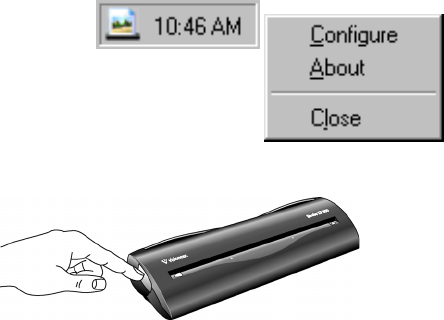
CONFIGURING THE AUTOSCAN FEATURE 15
CONFIGURING THE AUTOSCAN FEATURE
When you first connect your scanner to a computer, the scanner’s
OneTouch software configures the AutoScan feature to scan in black
and white and send the scanned image to the PaperPort desktop. You
can change the AutoScan settings by selecting new options from the
Configuration dialog box.
To open the Configuration dialog box:
1. Use one of the following three methods.
■ On the Windows taskbar, click Start, point to Programs, point
to ScanSoft PaperPort 8.0, and then click OneTouch
Configure.
■ Right-click the Scanner icon on the right side of the Windows
taskbar, and then click Configure from the shortcut menu.
■ Press the button on the scanner itself.
2. If not already selected, click the Scan tab on the Configuration
dialog box to display available scanning configurations.