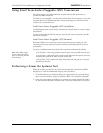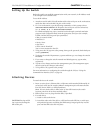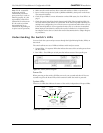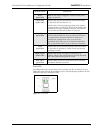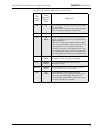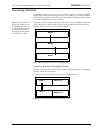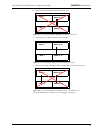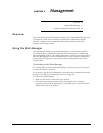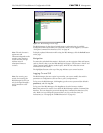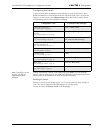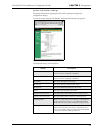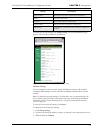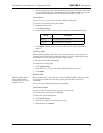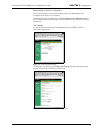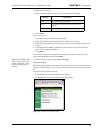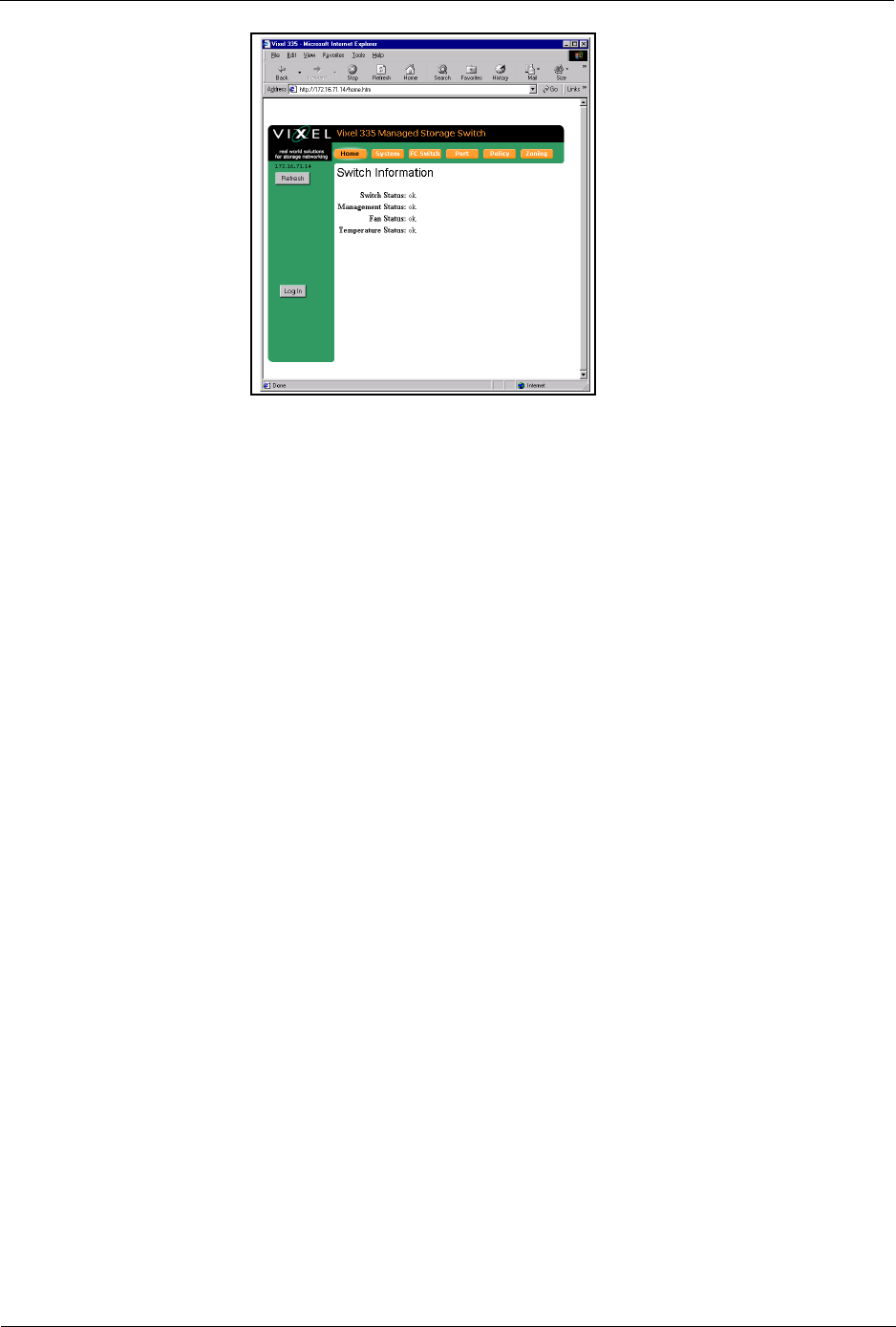
Vixel Model 335 Installation & Configuration Guide CHAPTER 3 Management
12
Figure 3-1. Web Manager Home Page
The Web Manager for the selected switch appears, and monitoring is available.
Configuration links and elements are visible only when you are logged in, as noted in
“Using the Command Line Interface (CLI)” on page 36.
Note: The web browser’s
appearance and
information depends on the
switch’s active firmware
version and may change
without notice in
subsequent firmware
versions.
To display updated information while using the Web Manager, click the Refresh button
on the page.
Navigation
To ensure that refreshed information is displayed, use the navigation links and buttons
(such as “Back”) that are on the Web Manager web pages. (The browser’s “Back” and
“Next” buttons usually display cached copies, which do not reflect the current
information on the switch.)
The highlighted button at the top of the page indicates your current location.
Logging On and Off
Note: For security, pass-
words (for accessing the
Web Manager & CLI) can
only be changed through a
serial connection to the
switch.
The Web Manager does not require log-on unless you want to modify the switch’s
parameters or configuration (such as zone or policy configurations).
To log on to the Web Manager, click Log In, type the correct password (the default is
password), and click Log On.
To log out of the Web Manager, click Log Out or close the browser window.
Note: One password is used to access both the Web Manager and the Command Line
Interface. You can change the password through the Command Line Interface (CLI)
only. Make sure you change the password after you log on the first time (for
instructions, see “Changing the CLI/Web Password” on page 43).