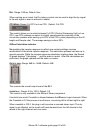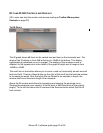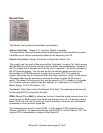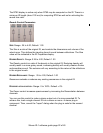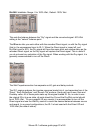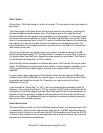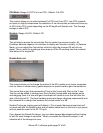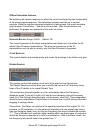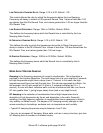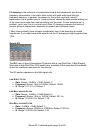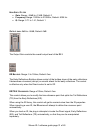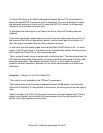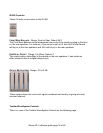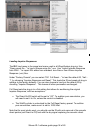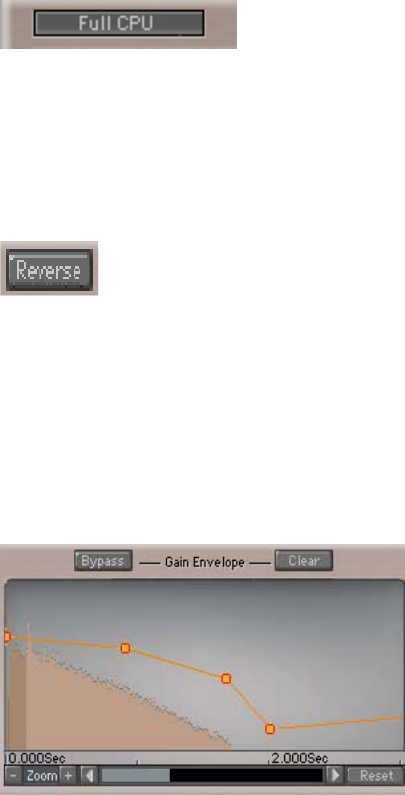
CPU MODE: Range: Full CPU or Low CPU; Default: Full CPU
This control allows you to select between Full CPU and Low CPU. Low CPU presents
an option to slightly compromise the resolution of the convolution process and saves up
to 45% of the CPU cycles depending on the IR length and Sample rate. The Average
savings is about 20%.
R
EVERSE: Range: ON/OFF; Default: Off.
This will simply reverse the convolution filter to create true reverse reverbs. All
Predelays become negative, but continue to display and function normally. In Reverse
Mode, you can adjust the Convolution control to align the reversed IR with the dry
signal. This is useful for avoiding a slow ramp up of the IR resulting from the reversed
slow delay of the original IR.
R
EVERB ENVELOPE
This control allows you to change the nature of the IR to achieve non-linear responses,
such as faster or slower decay, gated response or special creative gain manipulations.
The control has a gain line representing Time on the X-axis and Gain on the Y-axis.
The line can be edited to change over time. Double clicking adds and deletes points
and dragging them to a time and gain coordinate will create a curve that will alter the
gain of the original IR. The lines between points are always decaying exponentially and
are indicated as a straight line because the vertical scale is in dB.
Double Clicking an existing point will delete it. This is useful because some hosts will
not work well with the Delete button and will either delete items in the host or just ignore
and not pass the event to the IR-1 Plug-In.
If you bypass the Reverb Envelope, you can make several adjustments without having
to wait for each change to calculate. When you enable the Reverb Envelope, it will
calculate all of the changes at once.
Waves IR-1 software guide page 27 of 40