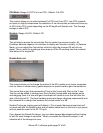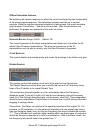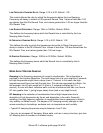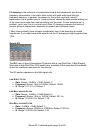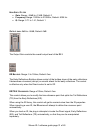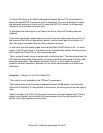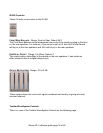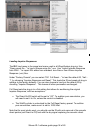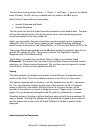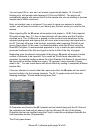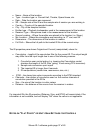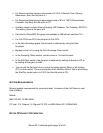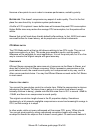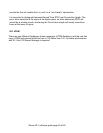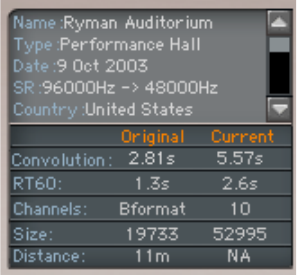
You can import IRs in .wav and .wir formats (supported bit-depths: 16, 24 and 32-
floating point, with sample rates between 44.1kHz and192kHz). The plug-in will
automatically sample-rate convert the IR to the sample rate you are working in (session
sample rate is 96kHz maximum).
Note: an imported .wav is not saved. If you want to move your session to another
system, you will need to include in your backup any IRs and .wav(s) you need for the
session.
When importing IRs the IR-series will normalize loud peaks to –12dB. If the imported
IR's peak is lower than –12, then no normalization will take place, and the IR will be
imported as is. The –12dB norm is applied in order to allow some headroom for the
expected peak growth and clipping that will occur when convolving a hot signal with a
hot IR. This may still prove to be too high, especially when importing IRs that do not
have a Direct signal. In this case, it is recommended to scale the IR level using the
Direct/ER/Tail gains. A recommended approach is to try to reach the point where the
perceived loudness of the fully wet signal is similar to that of the fully dry signal.
Depending upon the channel component of the plug-in, IR-series will expect a certain
number of channels to be imported. If you select an IR with fewer channels than
expected, for example loading a stereo file to the IR-series Full Stereo (4 convolutions),
the result will be another dialog box saying, “IR requires 2 more channels. Please
select a file.” You can create some wild sound effects by loading in completely different
impulse files.
If the user chooses to cancel rather than open more files, the IR-series will use what it
has and multiply it for the missing channels. The IR-1’s graph screen will show the
following message: “IR was loaded using fewer files”.
IR Info and Properties
IR Properties are stored in the IR-1 presets and are loaded along with the IR. Some of
the properties are fixed and are shown in the top left pane (IR info) of the display.
Properties that can be modified using the Plug-In’s controls are displayed beneath the
fixed properties section (IR properties).
The IR info pane shows:
Waves IR-1 software guide page 36 of 40