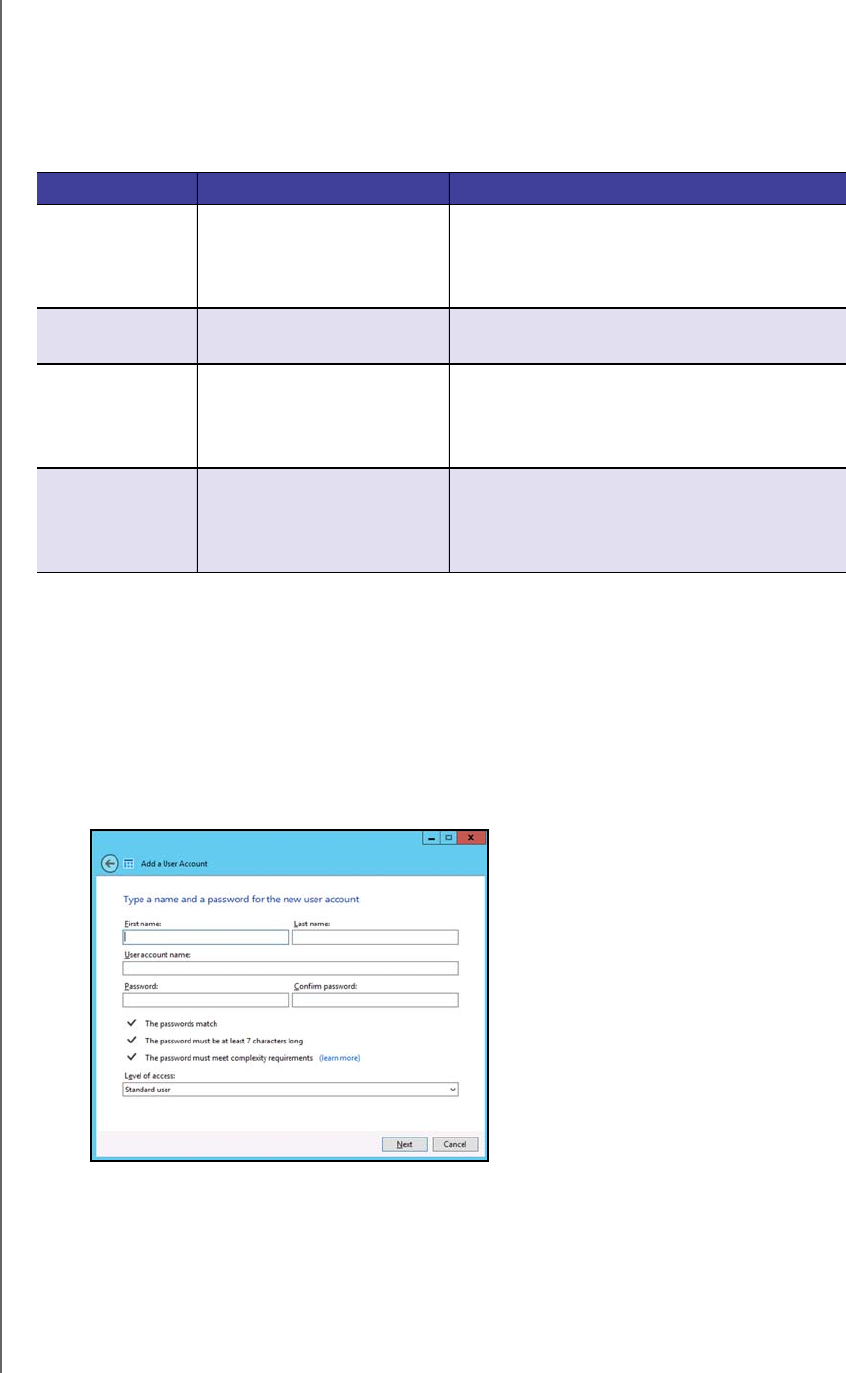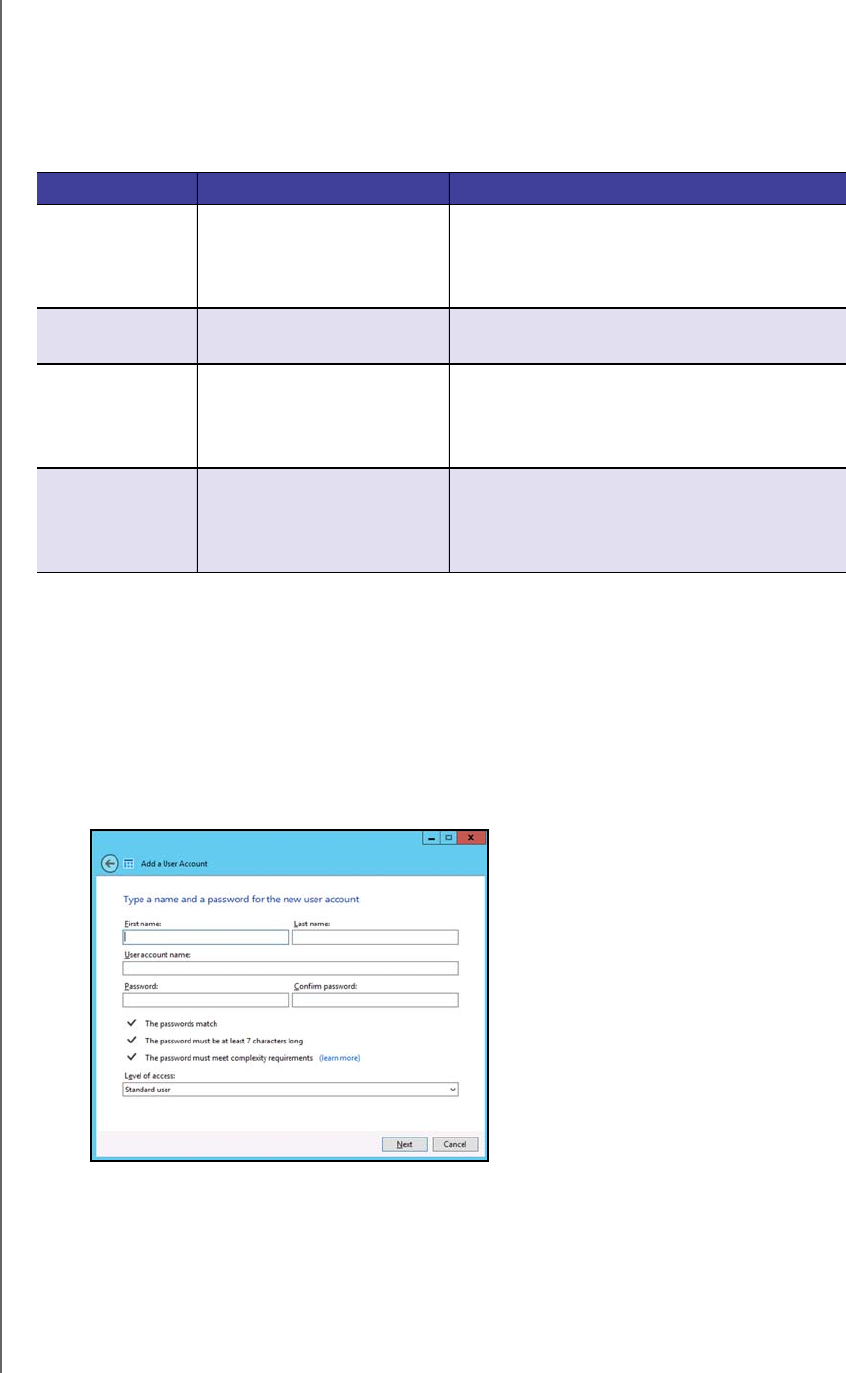
MANAGING THE WD SENTINEL SERVER (DASHBOARD)
27
WD SENTINEL DS5100/DS6100
ADMINISTRATOR AND MAINTENANCE GUIDE
Tips for Performing Dashboard Tasks
When you initially open the Dashboard, a list of task displays on the Home page. Some of
the tasks listed are necessary to finish setting up your WD Sentinel server properly. To help
you prioritize these tasks, we’ve provided list of tasks and the order that we suggest you
perform these tasks.
You can access the tasks listed above, from the Dashboard Home page on the Tasks pane.
Adding a User Account
Use the following steps to add a user account to the WD Sentinel server.
1. Open the WD Sentinel Dashboard (See “Accessing the Dashboard” on page 25.)
2. Click Users on the Navigation menu.
3. Select Add a user account in the Users Tasks section of the Task Pane.
Task Priority Task Description
1 Setup your drives Setting up your WD Sentinel drives allows
you to configure your device using either
RAID or Storage Spaces.
See “Setting Up Your Drives” on page 43.
2 Add Server Folders Server folders make it possible to group files
together.
3 Add User Accounts User Accounts allow you to provide
individual users with the ability to log onto the
network and access network resources.
See “Adding a User Account” on page 27.
4 Setup Server Backup Helps to protect your server data by backing
it up on a regular schedule.
See “Backing up your WD Sentinel Server”
on page 70.