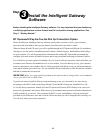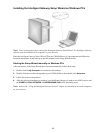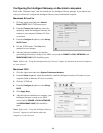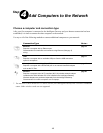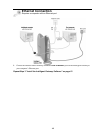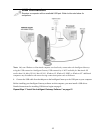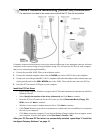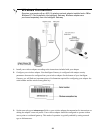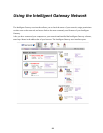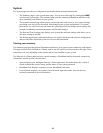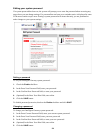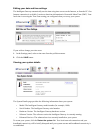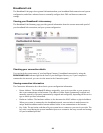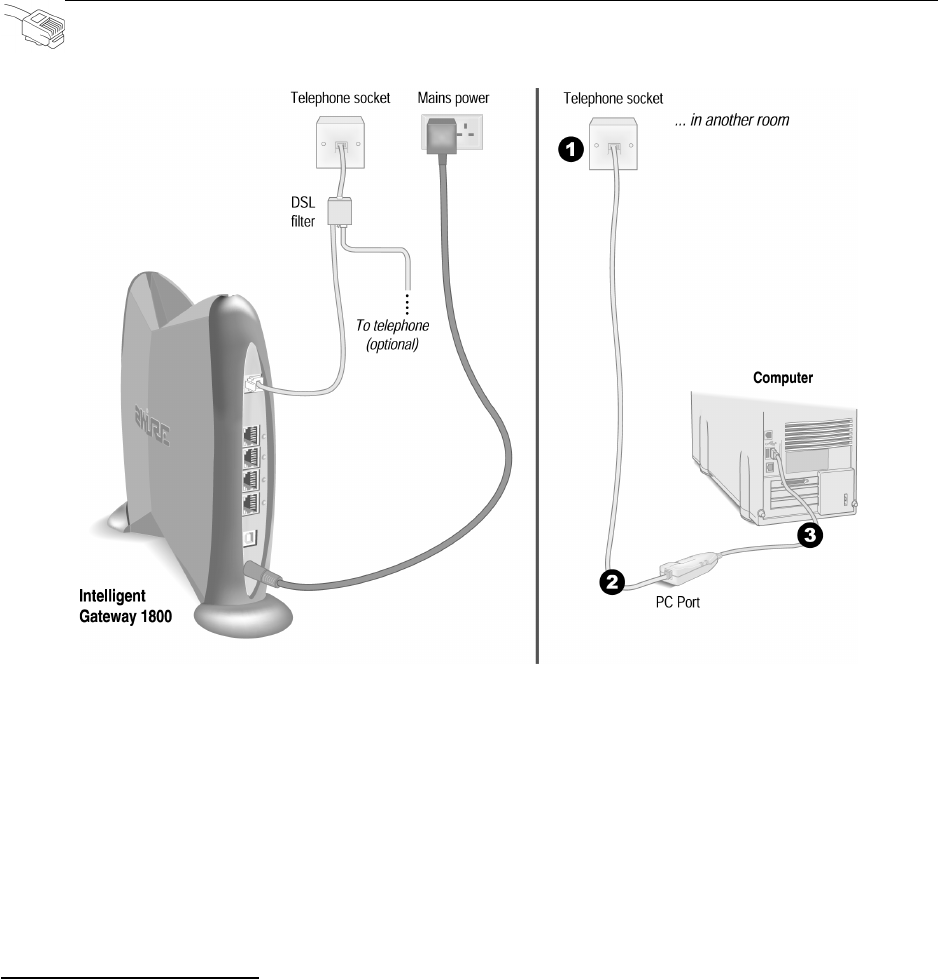
19
\
Computers connected with HomePNA access the Internet connection on the Intelligent Gateway and other
computers on the network using existing telephone wiring. You will need one PC Port for each computer
that you are connecting through HomePNA. If you are connecting a PC to the network and do not need a
telephone to be connected at the same location, use the long telephone cable provided with the PC Port.
1. Connect the end of the telephone cable with the standard telephone plug into the telephone socket.
2. Connect the other end of the telephone cable into the PC Port.
3. Insert the PC Port into the USB port on your computer.
Install the PC Port Driver
• Power on the computer. Windows recognizes the PC Port and automatically launches the Add New
Hardware Wizard.
• Select
Specify the location of the driver (Advanced) and click Next to continue.
• Insert the PC Port CD and wait for the CD to start up. Select
Removable Media (Floppy, CD-
ROM...)
and click Next to continue.
• Windows is now ready to load the network driver. Click
Next to continue.
• Click
Finish. Windows may take several minutes to complete the driver installation as it copies the
files on to your computer.
• Click
Yes to restart the computer. If your System Settings Change window does not appear, restart
your computer: from the Start menu, select
Shut Down > Restart > OK.
After your PC Port and PC Port driver are successfully installed, repeat Step 3 “Install the
Intelligent Gateway Software” on page 12.
Home Phoneline Networking (HomePNA) Connection
If there is no telephone located in the room in which PC Port will be installed