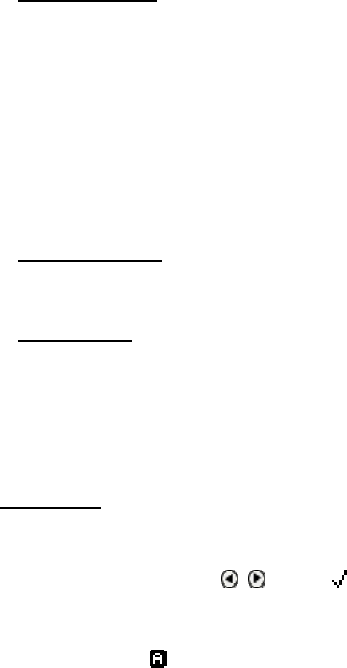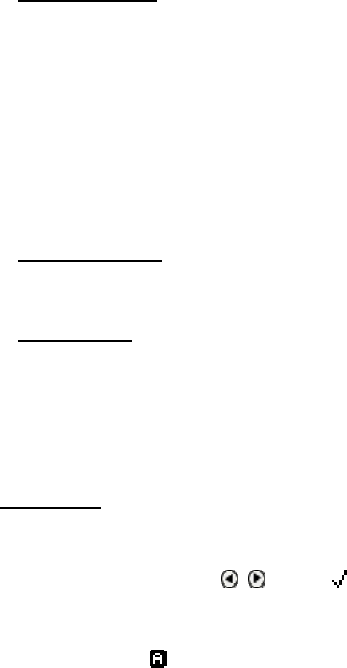
The Quicktionary
10
Adjacent Entries
This option displays a list of all the headwords in the
current dictionary, placing you on the last word you
highlighted, or on the last word you selected from the
history list. If you haven't scanned or selected a word
during the current scanning session, it places you on the
first word in the dictionary. Scroll through the list to find a
different word in order to view its definition.
1. Select Dictionary and then select Adjacent
Entries.
2. Scroll to the word you want. Press ENT.
3. The word appears in the Dictionary Screen.
4. Press ESC to return to the adjacent entries list.
Select Dictionary
View a list of the dictionaries on the Pen and change the
selected dictionary. This option is only available if there is
more than one dictionary installed on the Pen.
Reset History
Select this option to erase all History entries.
1. Select Dictionary and then select Reset History.
2. The question, "Are you sure?" appears.
3. Select YES to erase the history and return to the
Input Screen.
4. Select NO to return to the Dictionary submenu
without erasing the history.
Preferences
Use this option to modify the default Quicktionary settings.
To accept changes press ENT. To return to the Preferences
submenu without making changes, press ESC. Toggle
settings on or off by pressing
, or ENT. = on.
Inverse: Select this option to scan inverse text (white
text on dark background). When inverse text mode is
selected, the red light in the tip of Quicktionary blinks
rapidly and the
icon is visible on the Input Screen.
Reduced Display: This preference determines whether
display elements in the current dictionary, such as
phonetics, appear with the translations. When Reduced
Display is selected, certain display elements are hidden.