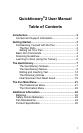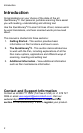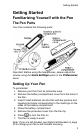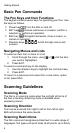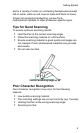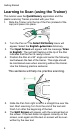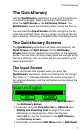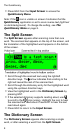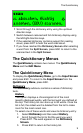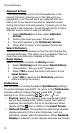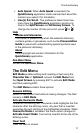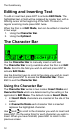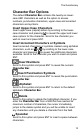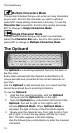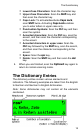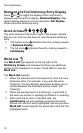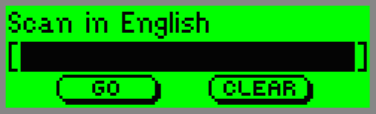
The Quicktionary
7
The Quicktionary
Use the Quicktionary application to scan and translate text
in various languages. Hear scanned text read aloud from
either the Split Screen or the Dictionary Screen. The
Quicktionary opens automatically when turning the Pen on.
You will reach the Input Screen and the red light at the tip
of the Pen will flash. Scan into any screen as long as the red
light is flashing. Scanning is disabled when accessing menus.
The Quicktionary Screens
The Quicktionary application has three main screens, the
Input Screen, the Split Screen and the Dictionary
Screen. Each screen displays the translation of the selected
words. You can scan into any screen when the red light at the
Pen tip is blinking. Text on screen will be over-written by the
newly scanned text.
The Input Screen
This is the screen that appears when you enter the
Quicktionary application. Scan text directly into this screen.
The "Scan in..." message indicates the source language of
the selected dictionary and the highlighted section shows the
input field.
After scanning, text is displayed in the Split Screen or
the Dictionary Screen.
Insert text using the Character bar or Opticard. See
Editing and Inserting Text
on page 12 for more
information on these options. After inserting text,
select GO to view the translation in the Split Screen or
the Dictionary Screen.
Press ESC to access the Edit Menu while in Edit Mode.