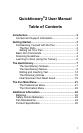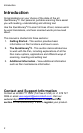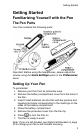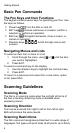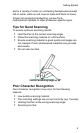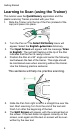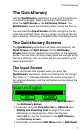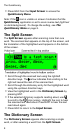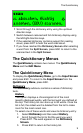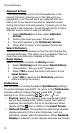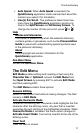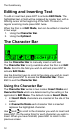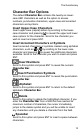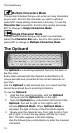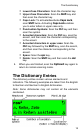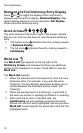The Quicktionary
8
Press ESC from the Input Screen to access the
Quicktionary Menu.
Note: If the
icon is visible on screen it indicates that the
Quicktionary application is set to scan inverse text (light text
on dark background). To change the setting, see
The
Quicktionary Menu
on page 9.
The Split Screen
The Split Screen appears after scanning more than one
word. The scanned text appears on the top of the screen, and
the translation of the highlighted word appears on the bottom
of the screen.
Scroll through the scanned text using the right/left
direction keys. The
arrow indicates that scrolling to the
right will reveal the rest of the scanned text.
Scroll through the dictionary entry for the highlighted word
using the up/down direction keys.
View the highlighted word in the Dictionary Screen by
pressing ENT.
If the selected dictionary supports reading aloud, use
to scroll to the
icon (voice). Highlight the icon to hear
the scanned text read aloud. Press ENT to hear the text
read aloud again.
Press ESC to return to the Input Screen.
The Dictionary Screen
The Dictionary Screen appears after scanning a single
word, or after selecting a word from the Split Screen.