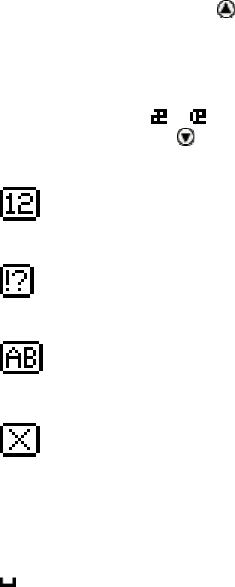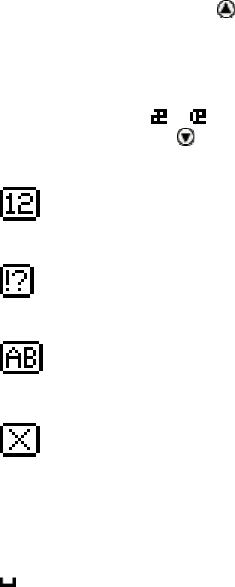
The Quicktionary
13
Character Bar Options
The default Character Bar contains the twenty six lower-
case ABC characters as well as the option to access
numbers, punctuation characters, upper-case and accented
characters and symbols.
Insert Upper-Case Characters
Insert upper case (capital) letters by scrolling to the lower-
case character and pressing
to reveal the upper and lower
case options for the character. Scroll to the character you
wish to insert and press ENT.
Insert Accented Characters or Symbols
Insert accented characters or symbols created using alphabet
characters, such as
or by scrolling to the lower-case
character and pressing
to reveal the additional characters
available. Scroll to the character you wish to insert and press
ENT.
Insert Numbers
Scroll to this symbol and press ENT to reveal the numeric
Character Bar.
Insert Punctuation Symbols
Scroll to this symbol and press ENT to reveal the punctuation
Character Bar.
Alphabet
Scroll to this symbol and press ENT to return to the default
alphabetic Character Bar.
Delete
Scroll to this option to delete the highlighted character. If you
enter the Character Bar from a field that has reached its
maximum number of characters, the cursor immediately
jumps to the delete symbol and you will be unable to insert
any characters until you delete a character from the field.
Spacebar
Scroll to this option and press ENT to insert a space between
characters.