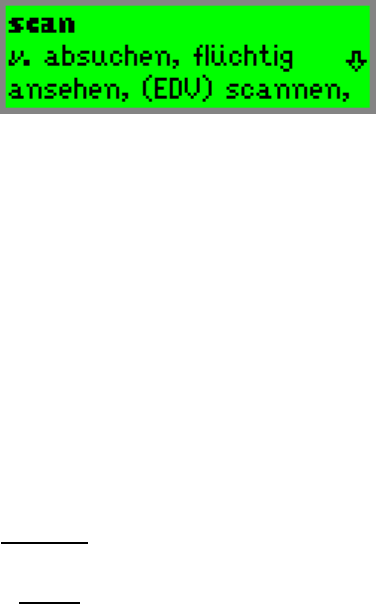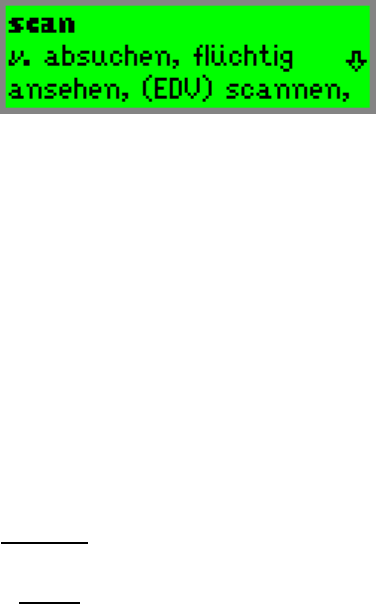
The Quicktionary
9
Scroll through the dictionary entry using the up/down
direction keys.
Switch between reduced and full dictionary display using
the left/right direction keys.
If the selected dictionary contains support for reading
aloud, press ENT to hear the word read aloud.
If you have reached the Dictionary Screen after selecting
a word from the Split Screen, press ESC to return to the
scanned text in the Split Screen.
The Quicktionary Menus
The Quicktionary contains two menus: The Quicktionary
Menu and the Edit Menu.
The Quicktionary Menu
To display the Quicktionary Menu, go to the Input Screen
and press ESC. To return to the Input Screen from the
Quicktionary Menu, press ESC.
Dictionary
The Dictionary submenu contains a series of dictionary
tools.
History
This option displays a chronological list of the most
recently displayed words, with the last word you defined at
the top. The history list can store up to 80 words. Once the
list is full, the oldest word is deleted from the list to make
room for the most recent one.
To select one of these words and view its dictionary entry:
1. Select Dictionary and then select History.
2. Scroll through the list to find the word you want.
Press ENT. The word appears in the Dictionary
Screen.
3. Press ESC to return to the history list.