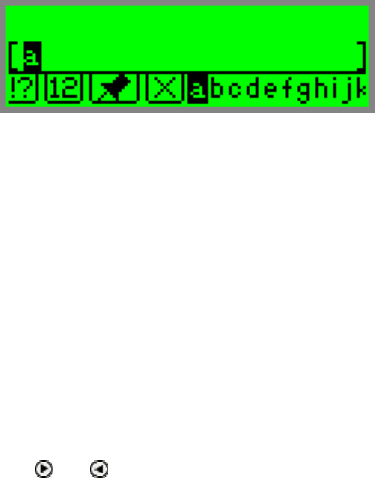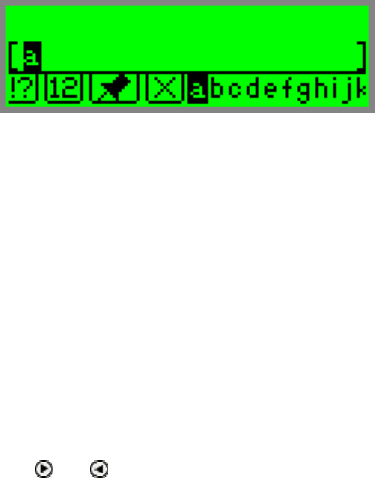
The Quicktionary
12
Editing and Inserting Text
To edit or insert text press ENT to activate Edit Mode. The
highlighted text or field will be replaced by regular text, with a
blinking cursor at the beginning of the field. To return to
regular scanning mode press ESC twice.
When the Pen is in Edit Mode, text can be edited or inserted
in two ways:
1. Using the Character Bar.
2. Using the Opticard.
The Character Bar
Use the Character Bar to manually insert or edit text.
The Character Bar is only available when the Pen is in Edit
Mode. Scroll to the field you wish to edit and press ENT to
activate Edit Mode.
Use the direction keys to scroll to the place you wish to insert
text and press ENT to access the Character Bar. Press
ESC to exit the Character Bar.
Using the Character Bar
The Character Bar works in two modes: Insert Mode and
Overwrite Mode which are determined by the setting in the
application's Edit Menu. The default mode is Insert Mode.
In Insert Mode characters are inserted at the site of the
cursor.
In Overwrite Mode each character that is inserted
replaces the highlighted character.
Use
and to scroll to the character you wish to insert and
press ENT. Do the same thing for each character you wish to
insert. When you have finished, press ESC to return to the
previous screen.