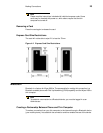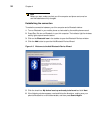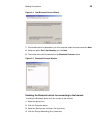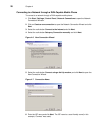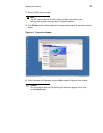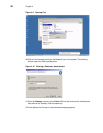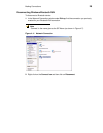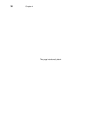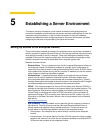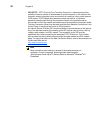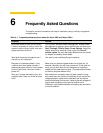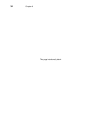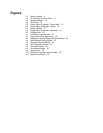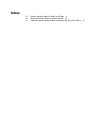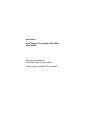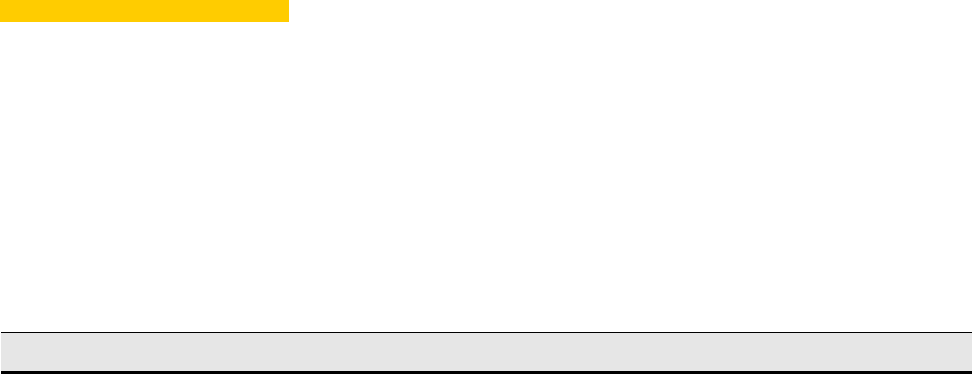
6 Frequently Asked Questions
This section contains information and help on installation, setup, conflicts, and general
troubleshooting.
Table 6-1 Frequently asked questions about the Wyse X90L and Wyse X90Le
Question Answer
My screen seems to time out too quickly.
I have to constantly hit a key or move the
mouse in order to bring it back. How can I
adjust the screen time-out?
This is part of Windows Power Management. Access Power
Management by logging in as an Administrator and clicking on
Start | Settings | Control Panel | Power Options. Adjust the
display time-out by selecting a time next to the Turn off
monitor option. You may also select different time-out values
for adapter and battery power states.
What kind of external microphone can I
use with my thin computer?
You need to use a self-amplifying microphone.
Because of a software problem, I was
unable to shut down power normally. I
pressed the power button to force a power
off, but it didn't work. How can I force a
power off?
Make sure you press the power button for at least four (4)
seconds. Normally, this will force a power off. If this does not
work, you can shut down the thin computer by inserting a
needle into the reset button pinhole. (The reset button locates
on the thin computer bottom side.)
Why can’t I charge the battery of my thin
computer after it was out of use for some
time?
After mobile thin computers have not been used for a long
time (more than one month), the batteries will go into the low
voltage protection mode due to data back-ups and natural
electrical discharge. At that point, restoring normal voltage will
require slow charging over a period of several hours.
Calibration can be performed after the battery has returned to
a normal condition.