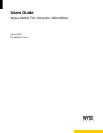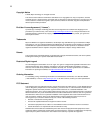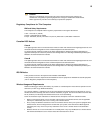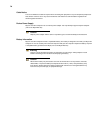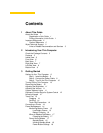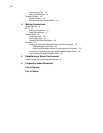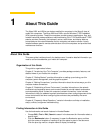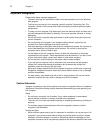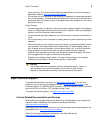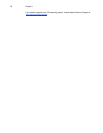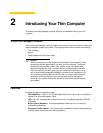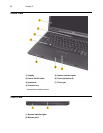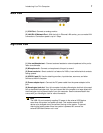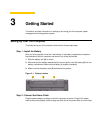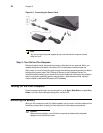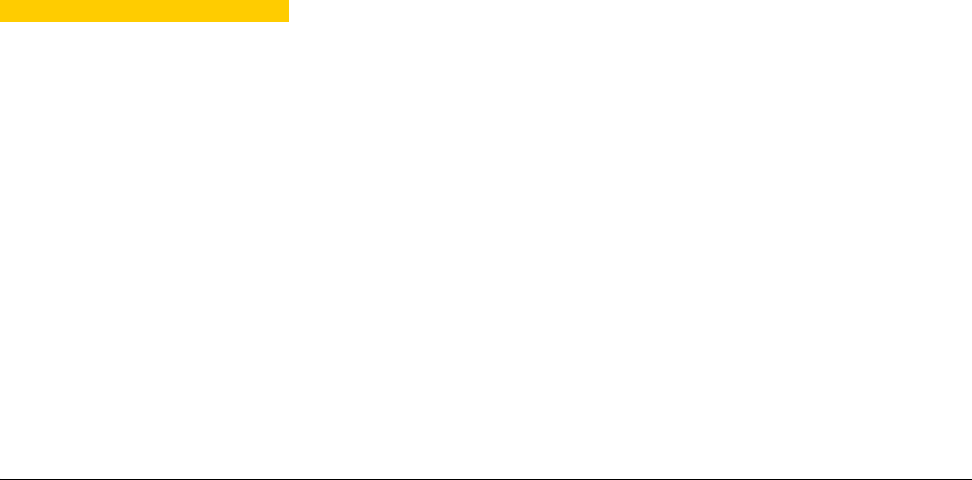
1 About This Guide
The Wyse X90L and X90Le are wireless mobile thin computers in the Wyse X class of
mobile thin computers. The Wyse X90L and X90Le use the Windows™ XP Embedded
(XPe) operating system. These thin computers provide access to applications, files, and
network resources made available on machines hosting Citrix™ ICA and Microsoft™ RDP
session services. Generally, the keyboard, mouse, audio/video, and display data are
transmitted over the network between the thin computer and session servers. Locally
installed software permits remote administration of the thin computers and provides local
maintenance functions.
About this Guide
This users guide is written primarily for desktop users. It contains detailed information you
need to use and troubleshoot your mobile thin computer.
Organization of this Guide
This guide is organized as follows:
Chapter 2, "Introducing Your Thin Computer," provides package contents, features, and
detailed views of your mobile thin computer.
Chapter 3, "Getting Started," provides information on setting up and using your thin
computer, power management, and the graphics system.
Chapter 4, "Making Connections," provides information about the various ways your thin
computer makes connections.
Chapter 5, "Establishing a Server Environment," provides information on the network
architecture and enterprise server environment needed to provide network and session
services enabling Wyse X class thin computers’ network connection. It also includes
information to help you address important considerations when configuring access to the
server environment and when configuring the services to be provided by the server
environment.
Chapter 6, "Frequently Asked Questions," contains information and help on installation,
setup, conflicts, and general troubleshooting.
Finding Information in this Guide
Use the bookmarks and search features in Acrobat Reader:
• Choose Edit | Find or Edit | Search to search in the document for information about a
specific topic.
• Click the Bookmarks button (if necessary) to open the Bookmarks pane, and then
click the names of chapters or headings to go from place to place in the document.
Click the plus sign next to a chapter name to display its headings.