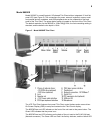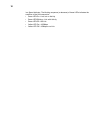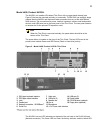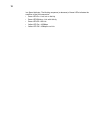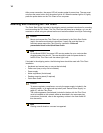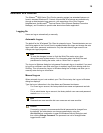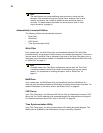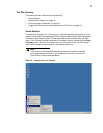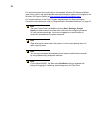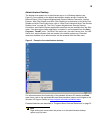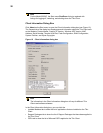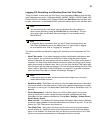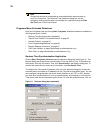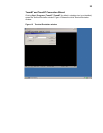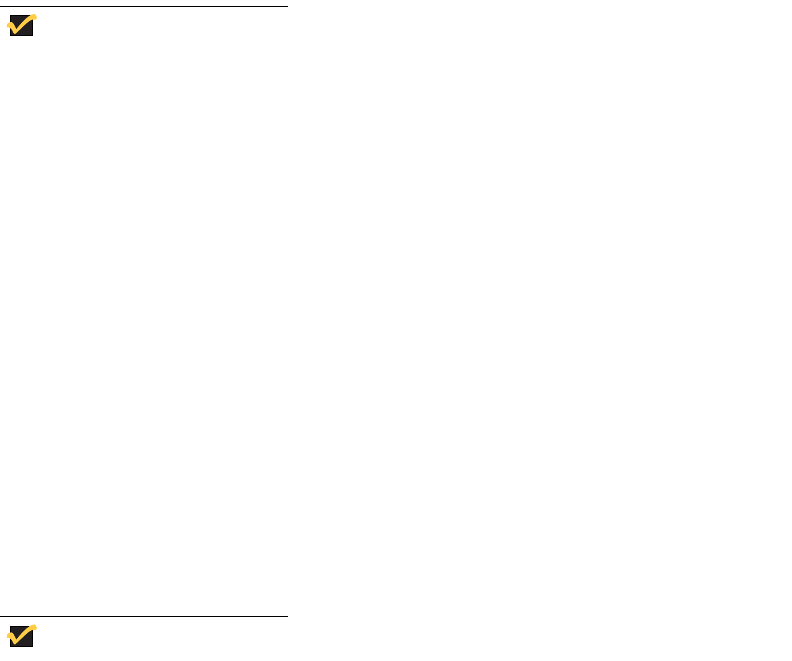
16
Note
The administrator can create additional user accounts by using the User
Manager utility available through the Control Panel. However, due to local
memory constraints, the number of additional users should be kept to a
minimum. For administrator information on user accounts, refer to “User
Log-on Accounts” on page 52.
Automatically Launched Utilities
The following utilities are automatically launched:
• “Write Filter”
• “NetXClean”
• “VNC Server”
• “Time Synchronization Utility”
Write Filter
Upon system start, the Write Filter utility is automatically launched. The Write Filter
provides security and protects the flash memory from excessive write activity. The active/
inactive status of the Write Filter is indicated by the color of the Write Filter status icon in
the system tray of the desktop taskbar. For detailed information about the Write Filter, refer
to “Write Filter” on page 41.
Note
Changes made to the Thin Client configuration are lost when the Thin Client
is restarted unless the Write Filter cache is flushed during the current system
session. For procedures on flushing the cache, refer to “Write Filter” on
page 41.
NetXClean
Upon system start, the NetXClean utility is automatically launched. NetXClean is a
clean-up utility that keeps extraneous information from being stored on the local disk. For
detailed information on this utility, refer to “NetXClean Utility” on page 48.
VNC Server
Upon Thin Client log-on, the Windows VNC Server utility is automatically launched. VNC
allows the Thin Client’s desktop to be accessed remotely for administration and support.
For detailed information about VNC, refer to “WinVNC” on page 56.
Time Synchronization Utility
Upon Thin Client log-on, the time synchronization utility dialog box briefly displays. This
feature can be disabled by the administrator (locally or remotely) if desired.