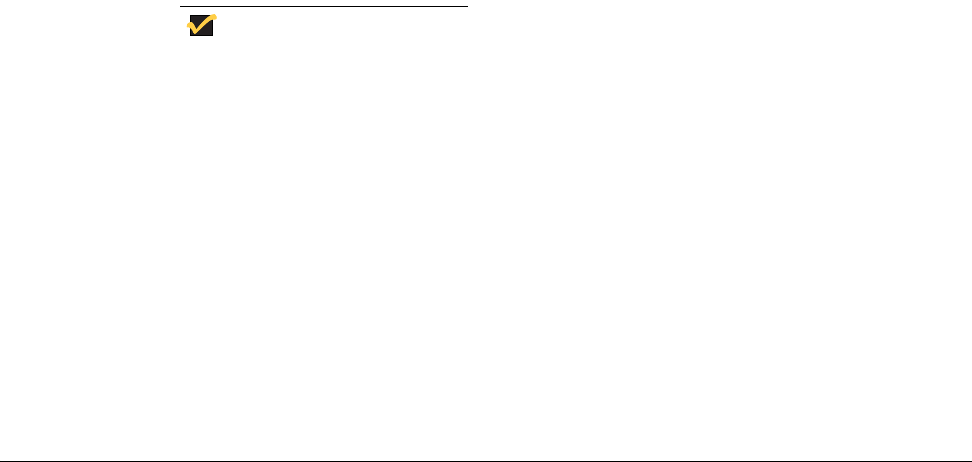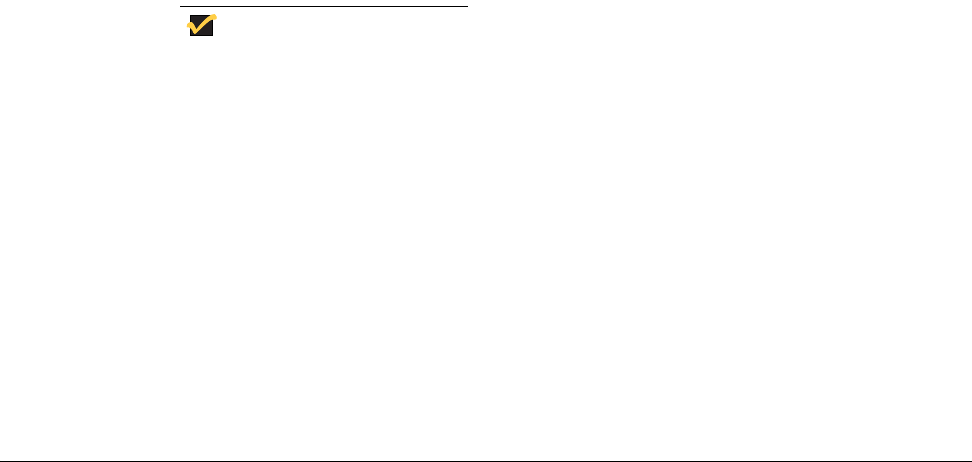
54
7. Type Administrators in the Enter the object names to select field to enable the
Check Names command button.
8. Click Check Names, and then click OK.
The user will now be a member of both the Administrators and Users groups.
9. Flush the cache to retain this change.
Changing the Computer Name
You can change the computer name of the Thin Client if you are logged-on as an
administrator.
Note
The computer name information and the Terminal Services Client Access
License (TSCAL) are preserved regardless of the Write Filter state (enabled
or disabled). This maintains the specific computer identity information and
facilitates the image management of the Thin Client.
To change the computer name of the Thin Client, complete the following procedures:
1. Click Start | Settings | Control Panel | System Properties to open the System
Properties window.
2. Click the Computer Name tab.
3. Click Change... in the dialog box.
4. Change the computer name in the text field provided.
5. Click OK.
Remote Administration and Firmware Upgrades
Administrators need to know the following information on remote administration and
firmware upgrades:
• “Wyse Rapport Version 4.4”
• “Add-on Modules”
• “Firmware Upgrades”
• “User Instructions on the First Boot Process After Loading a Standard Image (v2.2 or
Earlier Only)” on page 55
• “WinVNC” on page 56
Wyse Rapport Version 4.4
Rapport is a full-featured remote administration tool set available from Wyse Technology.
It accesses the Thin Client through the Rapport Agent, PXE, and VNC server utilities
installed on the Thin Client. Rapport allows the Thin Client administration functions
(including firmware upgrades) to be performed without requiring an administrator to visit
the individual Thin Client sites.
For specific information on using Rapport, consult the Rapport help documentation.