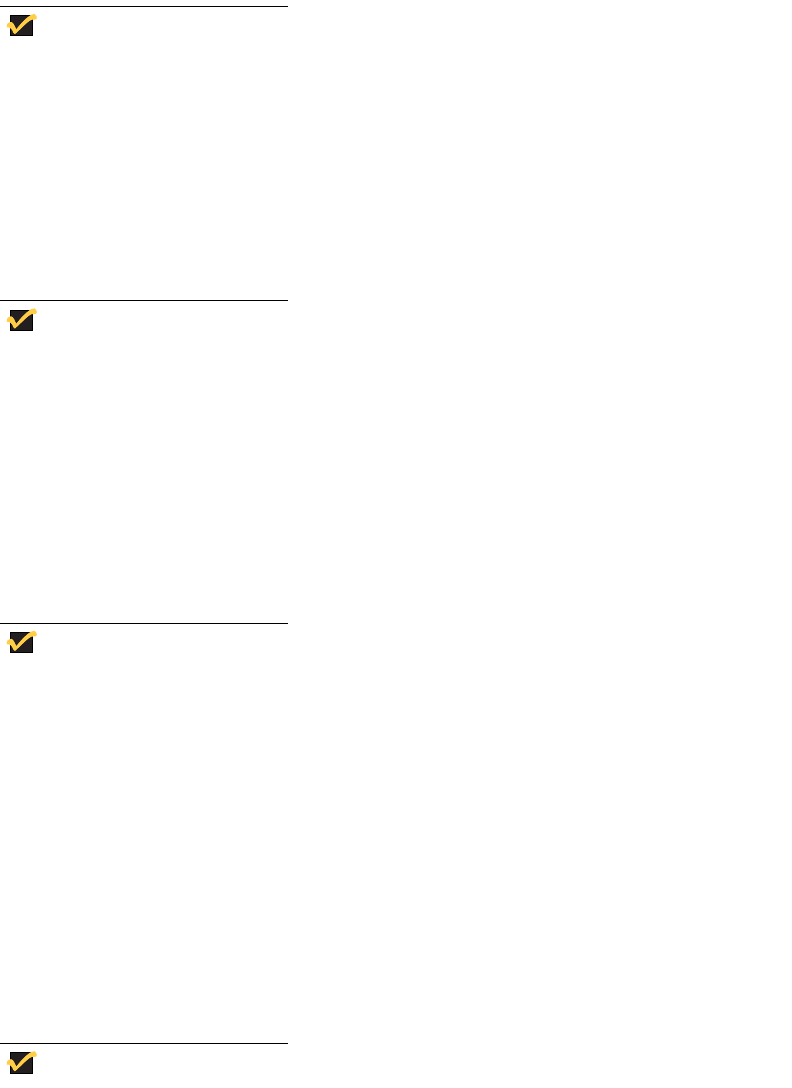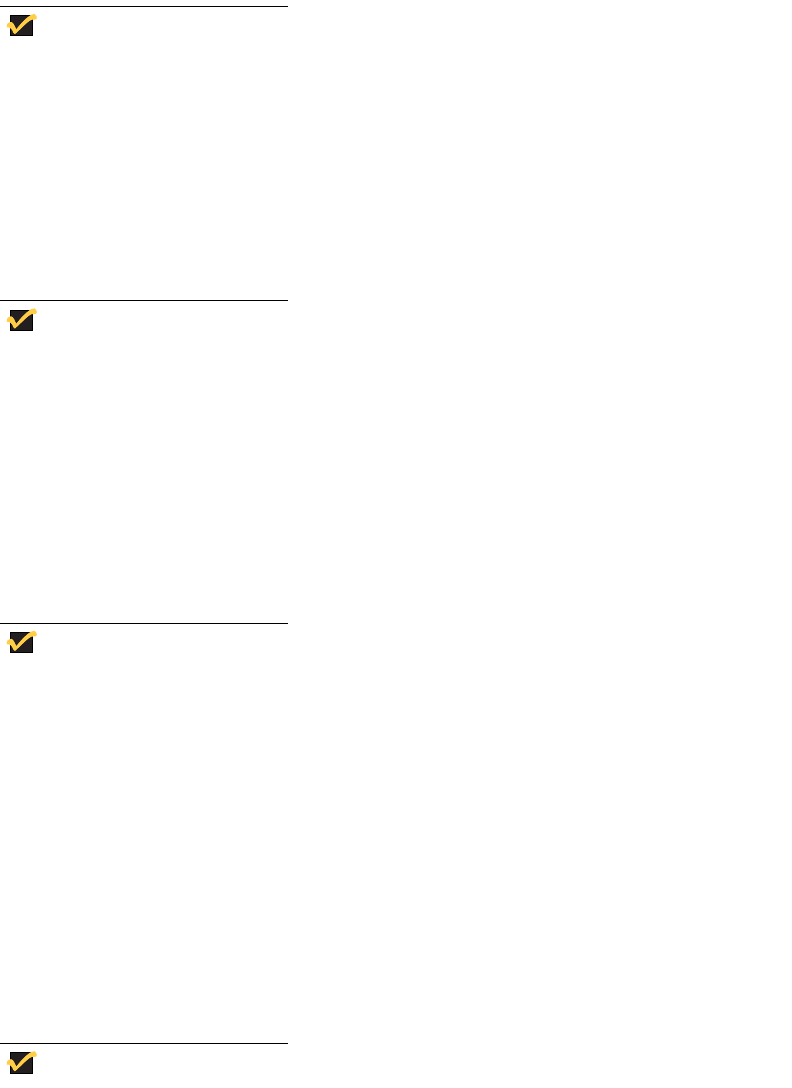
35
Note
The WinVNC: Current User Properties dialog box can also be opened from
the administrator’s Start | Programs menu.
The WinVNC: Current User Properties dialog box allows entry of the VNC log-on
password (the default password is Wyse) and selection of parameters for the VNC
server utility installed on a user’s Thin Client.
VNC server allows the user’s Thin Client to be operated/monitored (shadowed) from a
remote machine on which VNC Viewer is installed. VNC is intended primarily for
support and troubleshooting purposes.
Note
Hovering the mouse pointer over the VNC icon on the taskbar shows the
Thin Client’s current IP address.
For information on VNC user settings, refer to “WinVNC” on page 56.
Write Filter
Double-clicking the Write Filter icon opens the Write Filter Control dialog box (see “Write
Filter Control Dialog Box” on page 46).
The Write Filter Control dialog box is used to query the cache, flush the cache, view the
status of the Write Filter, and disable/enable the Write Filter.
Note
The dialog box can also be opened from the administrator’s Start |
Programs menu or by clicking Start | Run and typing wtflush.
The system tray on the taskbar contains a color icon that indicates the status of the Write
Filter. Green indicates that the Write Filter is enabled, and red indicates that the Write
Filter is disabled.
For detailed information about the Write Filter, refer to “Write Filter” on page 41.
Winlog
The default for the XPe-based Thin Client is automatic log-on. The administrator can use
the Winlog applet in the Control Panel to enable/disable auto logon and change the auto
logon user name, password, and domain. Only the administrator logon account can
change auto logon properties.
Note
To save the changes, be sure to flush the Write Filter cache at any time
during the current system session. For information about the Write Filter and
procedures for flushing the cache, refer to “Write Filter” on page 41.