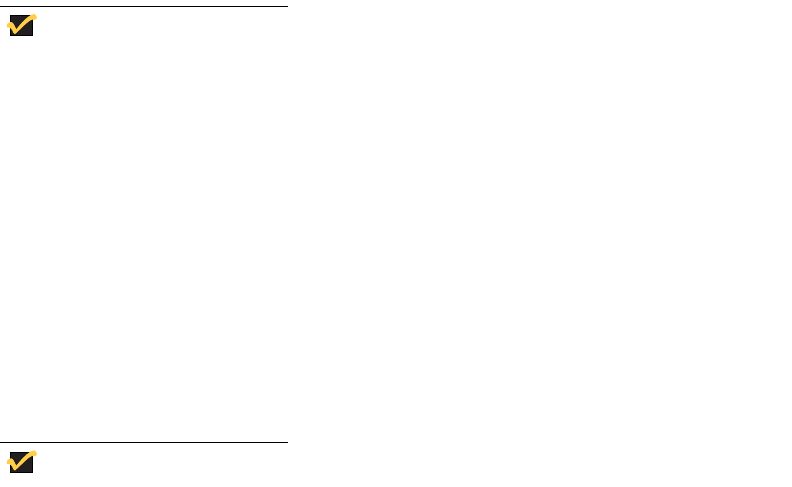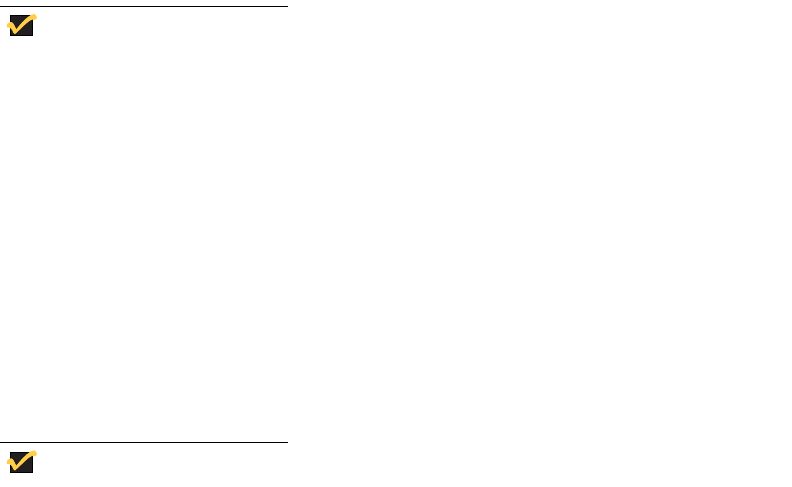
36
ELO Touchscreen
If the ELO Touchscreen option is installed on the Thin Client, you can use this application
to calibrate and customize the settings for a touchscreen monitor that is connected to the
Thin Client (or when ELO Touchscreen is integrated with Model 9650XE).
Note
Open the ELO Touchscreen application by double-clicking the ELO
Touchscreen icon in the control panel.
• The ELO Touchscreen icon is available in the control panel of both the User and the
Administrator desktops.
• The ELO Touchscreen option may require re-calibration and adjustment of the
screen settings, particularly for the 9650XE model, if the Thin Client is updated with
a new firmware image.
Wireless LAN Settings
If Wyse USB 802.11b hardware is installed on the Thin Client, you can use the Wireless
LAN Settings application to customize settings such as the wireless network ID. Open the
application by double-clicking the Wireless LAN Settings icon in Administrator control
panel.
Note
The Wireless LAN Settings icon is not available in the control panel of the
User desktop.
• Wireless LAN - The wireless icon in the control panel is for the specific Actiontec
USB wireless device ONLY.
• The configurations made in this icon are not applied to any other wireless cards
such as Cisco 350 and Orinoco Silver.
• The non-Actiontec adapters must be configured through the Control Panel\Network
Connections applet or through the device manager for more options.
Custom Fields
Double-click the Custom Fields icon in the Control Panel window and use the Custom
Fields dialog box (Figure 26) to enter configuration strings for use by the Rapport
®
Remote Administrative Software. The configuration strings can contain information about
the location, user, administrator, and other information.
Clicking Change in the dialog box transfers the custom fields information to the Windows
registry. The information is then available to the Rapport
®
Client Manager. To permanently
save the information, flush the Write Filter cache during the system session in which the
registry entries are made or changed.
For more information on the Rapport Remote Administrative Software, refer to “Remote
Administration and Firmware Upgrades” on page 54.
For details on using custom fields information, refer to the Rapport documentation.