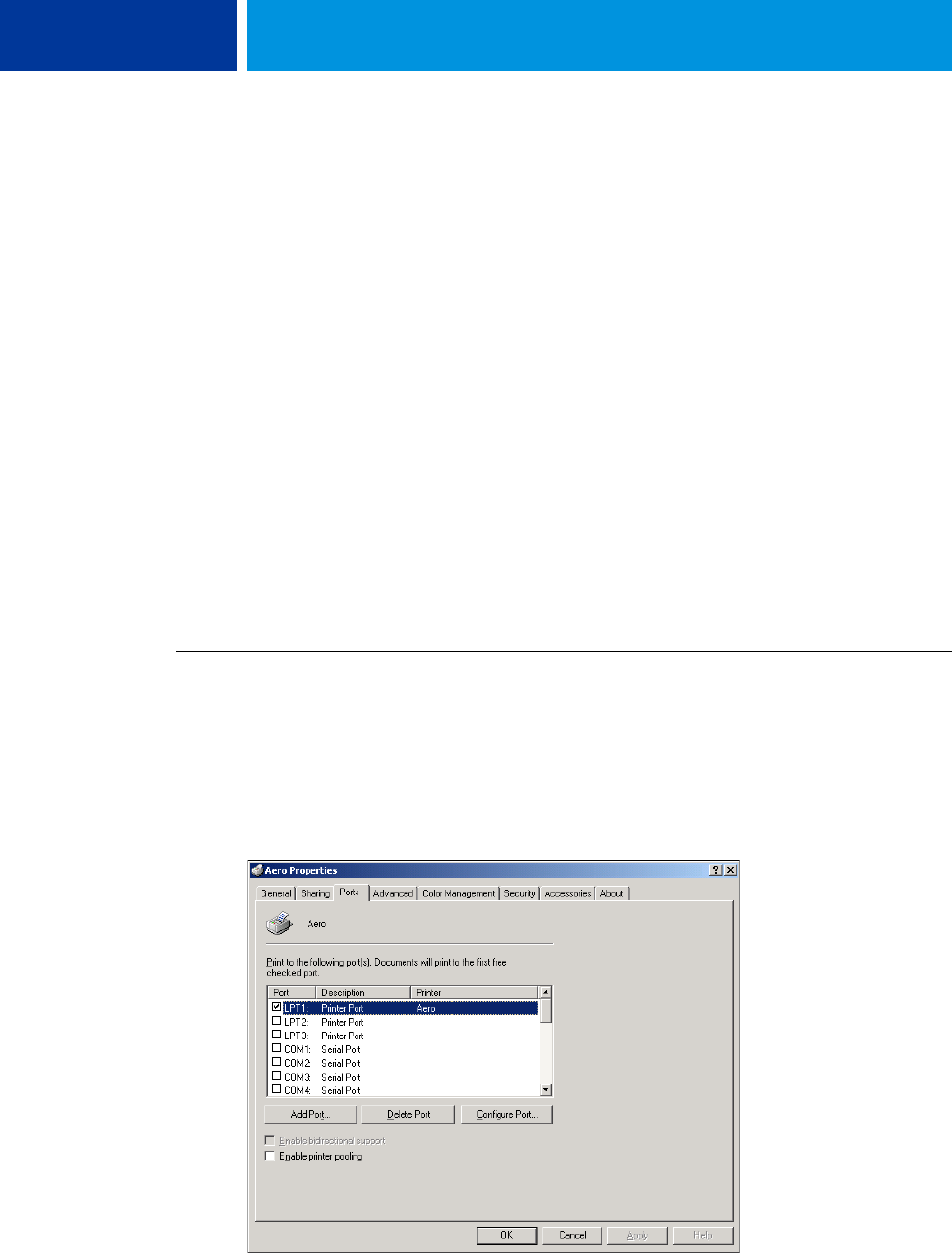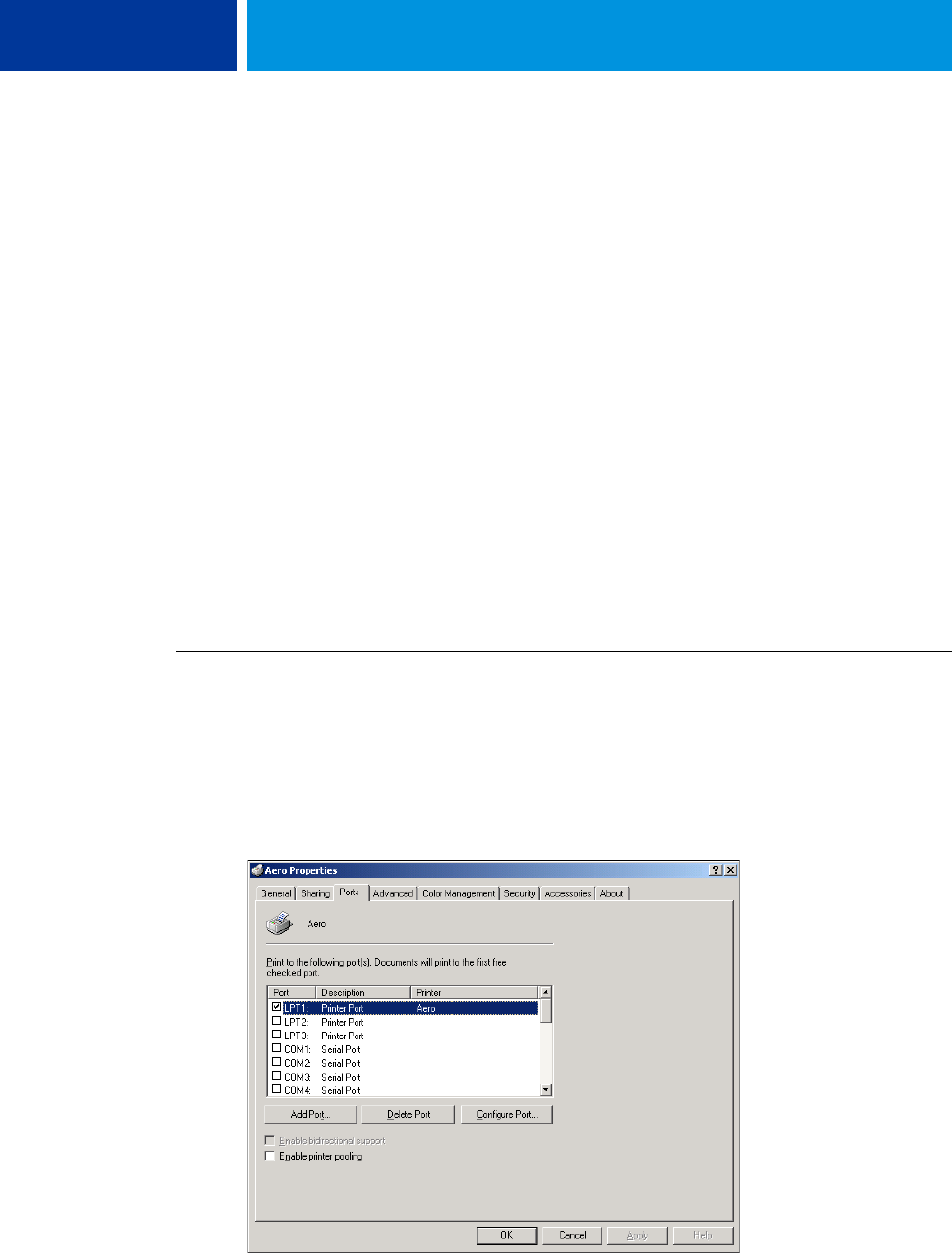
SETTING UP PRINTING CONNECTIONS 19
Completing Standard TCP/IP Port (Raw or LPR) printing connections
After you install the PostScript and printer driver files, you can add or configure the setup for
the Standard TCP/IP Port (Raw or LPR) connection as follows:
• Prepare the Integrated Fiery Color Server to accept print jobs using Standard TCP/IP Port
(Raw or LPR) protocols. For details, see Configuration and Setup.
• Enable LPD or Port 9100 on the Integrated Fiery Color Server. For details, see
Configuration and Setup.
• Configure the computer for the TCP/IP connection.
Before you complete the following procedure, contact your system administrator for the IP
address assigned to the Integrated Fiery Color Server.
The TCP/IP protocol should be installed as a default on the Windows computer. For Port
9100, you can set up the connection and install the printer driver in one procedure.
NOTE: You can also set up the LPR Port connection by installing Print Services for UNIX,
which is supplied as an add-on Windows component with Windows 2000/XP/Server 2003/
Vista. For more information, see the documentation that accompanies Windows.
TO SET UP STANDARD TCP/IP PORT (RAW OR LPR) FOR WINDOWS
NOTE: The following procedures use Windows 2000 illustrations.
1 Click Start, choose Settings, and then choose Printers.
2 Right-click the Integrated Fiery Color Server icon and choose Properties.
3 Click the Ports tab.