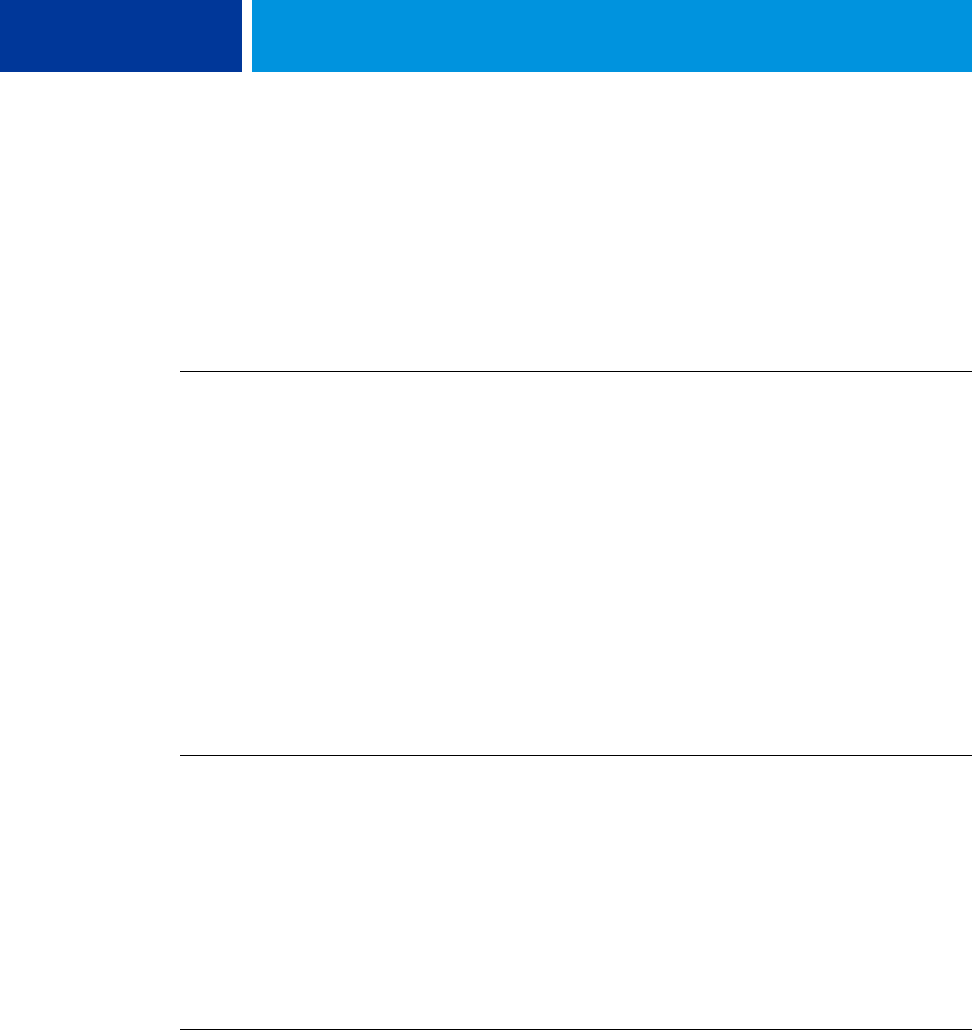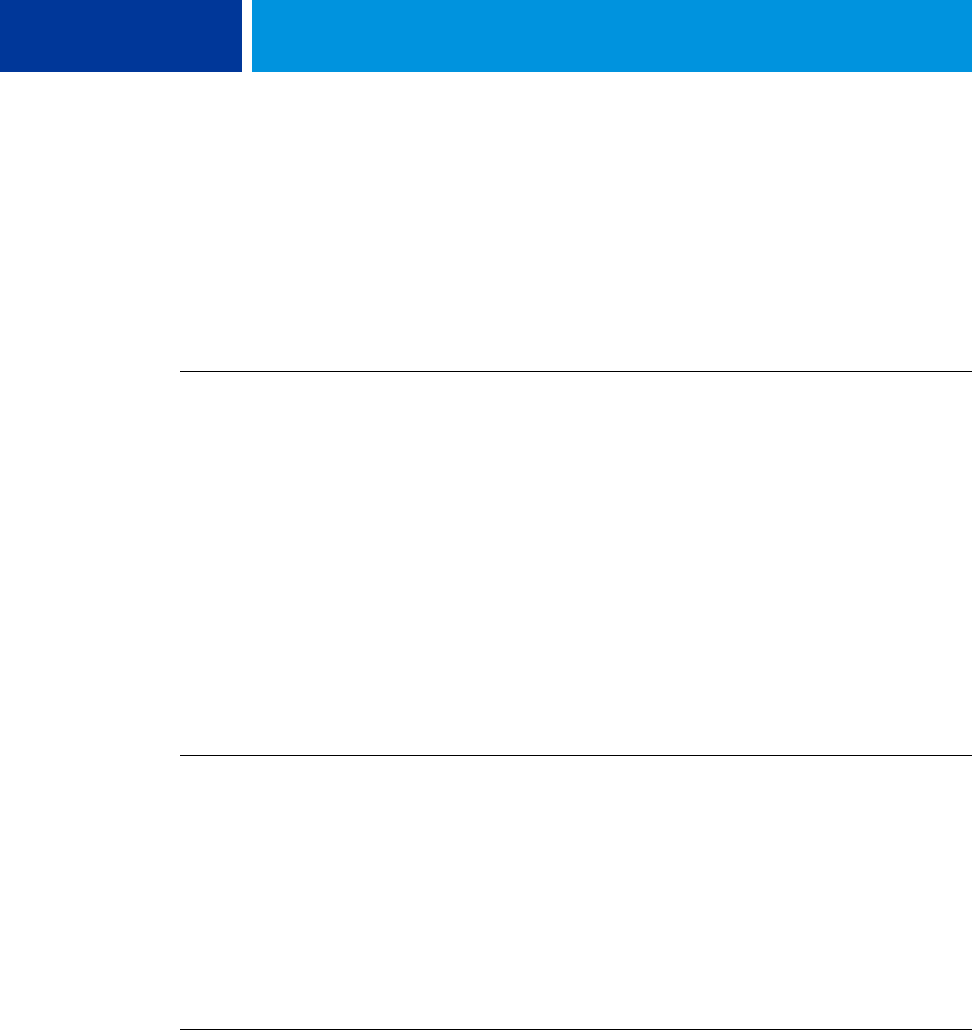
PRINTING 41
4 Under Preset, select a different preset.
The preset is used until you select another one.
NOTE: When you access the Fiery Printing tab from an application’s Print dialog box and
select a preset, the preset is used only for the current application session.
If the preset you want is not displayed, but you previously backed it up to a disk (exported it),
you can import it to use again.
TO DELETE PRESETS
1 Windows 2000: Click Start, choose Settings, and then choose Printers.
Windows XP: Click Start and choose Printers and Faxes.
Windows Server 2003: Click Start, choose Control Panel, and then choose Printers and Faxes.
Windows Vista: Click the Start button, choose Control Panel, and then double-click Printers.
2 Right-click the Integrated Fiery Color Server icon and choose Printing Preferences.
3 Click the Fiery Printing tab.
4 Under Preset, choose Save and manage list of Job Temp.
The Job Templates dialog box appears.
5 Select the preset that you want to delete and click Delete.
6 Click OK to close the Job Templates dialog box.
TO REVERT TO THE DEFAULT PRESET
1 Windows 2000: Click Start, choose Settings, and then choose Printers.
Windows XP: Click Start and choose Printers and Faxes.
Windows Server 2003: Click Start, choose Control Panel, and then choose Printers and Faxes.
Windows Vista: Click the Start button, choose Control Panel, and then double-click Printers.
2 Right-click the Integrated Fiery Color Server icon and choose Printing Preferences.
3 Click the Fiery Printing tab.
4 Under Preset, choose Default Job Template.
TO EXPORT (OR BACK UP) A PRESET TO A HARD DISK
1 Windows 2000: Click Start, choose Settings, and then choose Printers.
Windows XP: Click Start and choose Printers and Faxes.
Windows Server 2003: Click Start, choose Control Panel, and then choose Printers and Faxes.
Windows Vista: Click the Start button, choose Control Panel, and then double-click Printers.
2 Right-click the Integrated Fiery Color Server icon and choose Printing Preferences.
3 Click the Fiery Printing tab.