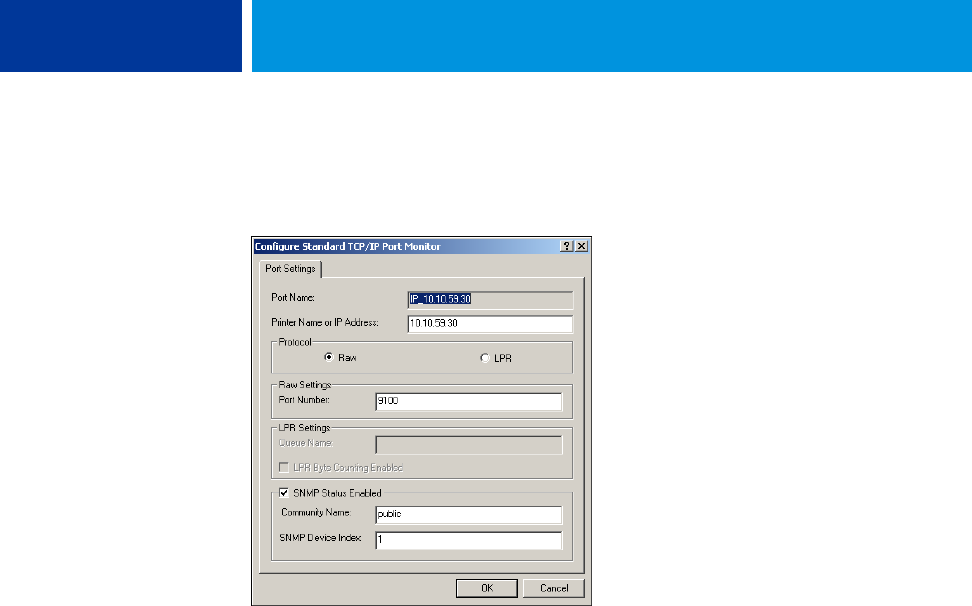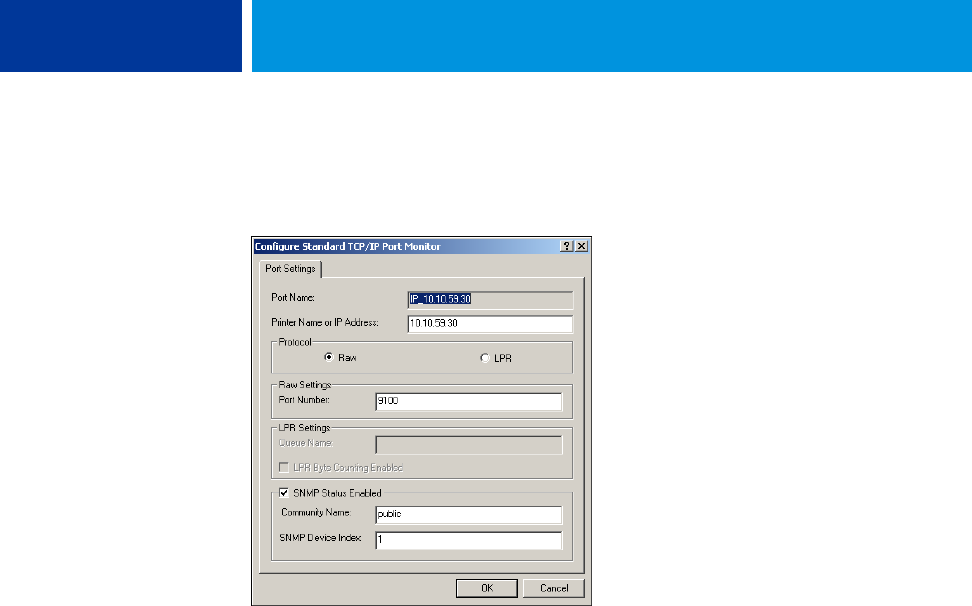
SETTING UP PRINTING CONNECTIONS 21
10 Click Configure Port on the Ports tab of the Properties dialog box.
The Configure Standard TCP/IP Port Monitor dialog box appears.
11 To use LPD printing, select LPR in the Protocol area and LPR Byte Counting Enabled in the LPR
Settings area.
NOTE: You can also proceed without selecting LPR Byte Counting Enabled.
To use Port 9100 printing, select Raw in the Protocol area.
The port number 9100 automatically appears in the Raw Settings area. This is the default
port number. You can print to the printer connection selected for Port 9100 printing on the
Integrated Fiery Color Server.
To specify a specific port number, see the following step.
12 Type the name of the print connection.
For LPR, type print, hold, or direct for Queue Name.
For Port 9100, type the following port numbers for each print connection in the Raw Settings
area:
Integrated Fiery Color Server default:
9100
direct: 9101
print: 9102
hold: 9103
N
OTE: Type the number exactly as shown.
13 Click OK to close the Configure Standard TCP/IP Port Monitor dialog box.
NOTE: The Integrated Fiery Color Server supports LPR printing in the IPv6 environment.
LPR printing is supported on the Windows XP/Server 2003 computer from a command line,
but other methods may work.
14 Click Apply.