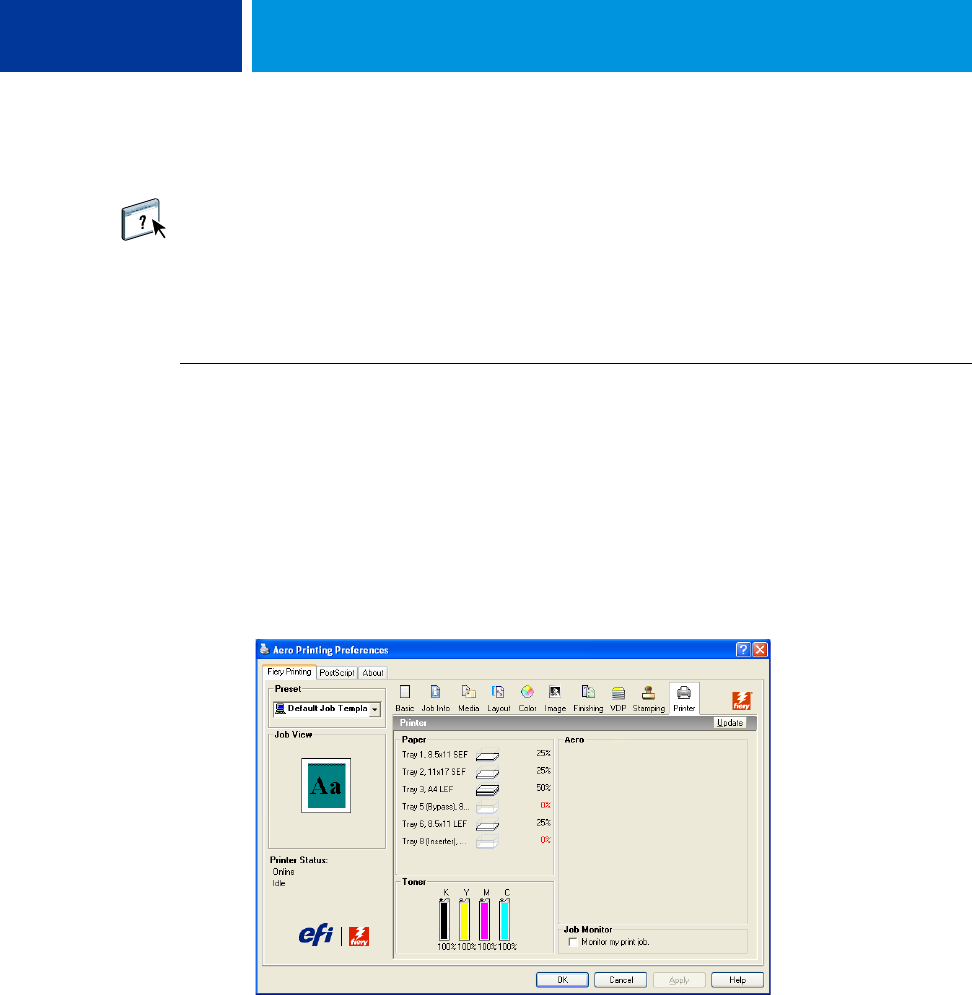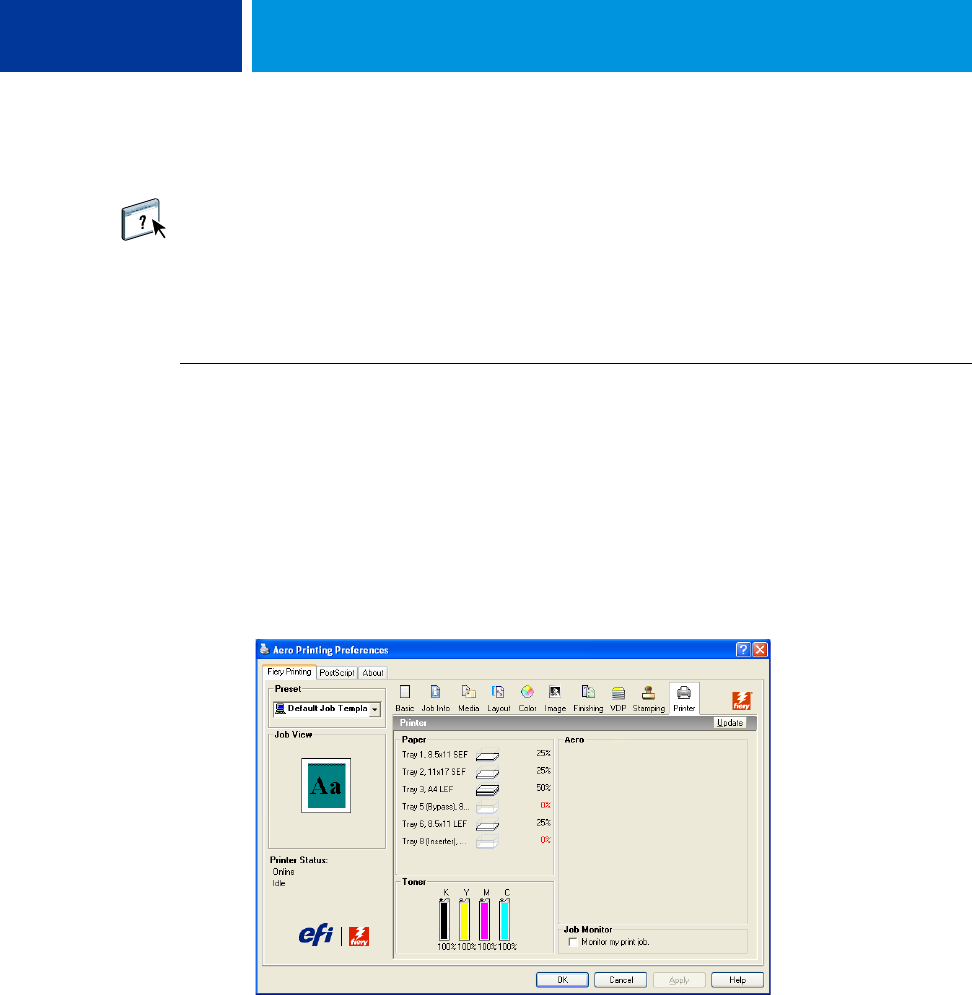
PRINTING 52
Viewing the digital press status
If you have enabled Two-Way Communication for your printer, you can monitor the status of
the printer, including the levels of consumable materials, such as paper and toner. For more
information, see Driver Help.
For information about enabling Two-Way Communication, see “To enable Two-Way
Communication” on page 25.
TO VIEW THE STATUS OF THE DIGITAL PRESS CONSUMABLES
1 Windows 2000: Click Start, choose Settings, and then choose Printers.
Windows XP: Click Start and choose Printers and Faxes.
Windows Server 2003: Click Start, choose Control Panel, and then choose Printers and Faxes.
Windows Vista: Click the Start button, choose Control Panel, and then double-click Printers.
2 Right-click the Integrated Fiery Color Server icon and choose Printing Preferences.
3 Click the Fiery Printing tab.
4 Click the Printer icon and click Update.
Printer status is displayed in two places on the Fiery Printing tab:
•
Printer Status (on the left side of the window under the document thumbnail image):
Displays error conditions that can prevent you from printing.
•
Under the Printer icon: Displays information about the level of both available paper in
each tray and available toner (if applicable), as well as a thumbnail image of the printer and
its installed options.
To update this status information, click Update.