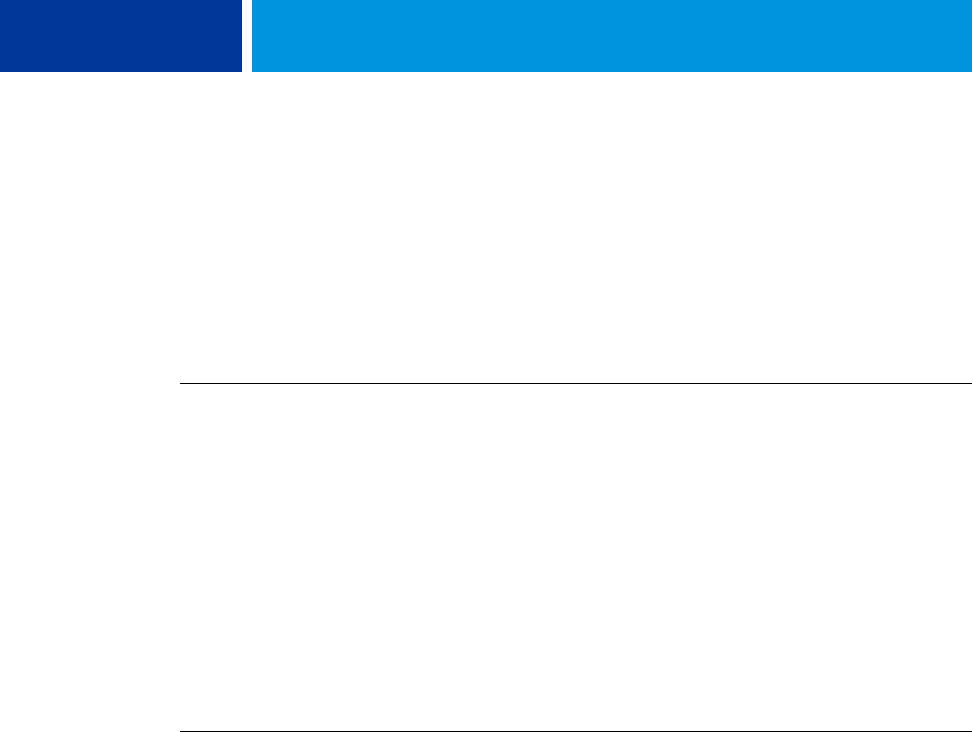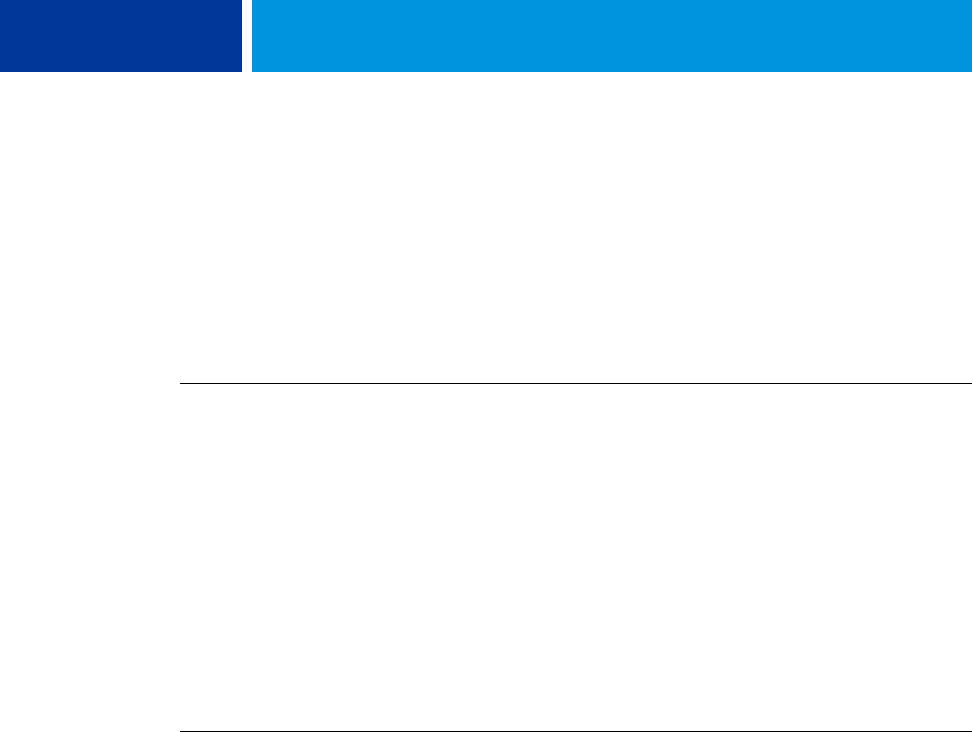
PRINTING 49
5 Specify options to define the custom page size.
Custom Page Size Dimensions:
Specify the width and height of the print job.
Unit: Select a unit of measurement for the print job.
6 Click OK to close the Enter Custom Paper Size dialog box.
7 Click OK to close the Printing Preferences dialog box.
You can now specify the custom page size from an application.
TO EDIT A CUSTOM PAGE SIZE WITH THE WINDOWS POSTSCRIPT PRINTER DRIVER
1 Windows 2000: Click Start, choose Settings, and then choose Printers.
Windows XP: Click Start and choose Printers and Faxes.
Windows Server 2003: Click Start, choose Control Panel, and then choose Printers and Faxes.
Windows Vista: Click the Start button, choose Control Panel, and then double-click Printers.
2 Right-click the Integrated Fiery Color Server icon and choose Printing Preferences.
3 Click the Media icon.
4 Choose PostScript Custom Page Size from the Document Size menu and then click Custom.
The Enter Custom Paper Size dialog box appears.
5 Edit the settings, as described on page 49, and click OK.
TO PRINT A CUSTOM PAGE SIZE WITH THE WINDOWS POSTSCRIPT PRINTER DRIVER
1 Choose Print from your application.
2 Select the Integrated Fiery Color Server as the printer and click Properties.
3 Click the Fiery Printing tab and then click the Media icon.
4 From the Paper Source menu, choose the paper tray that contains the custom-size paper for
the job.
The Paper Source selection is valid for the current job only.
5 Select PostScript Custom Page Size from the Document Size menu.
6 Click the Layout icon.
7 Select a setting from Orientation, according to the way the custom size paper is loaded.
8 Click OK, and then click OK again to print the job.
Custom page sizes for Windows PCL printer driver
When you define or edit a custom page size, or print your job on a custom page size in the
PCL printer driver, use the following procedures.