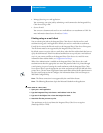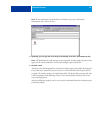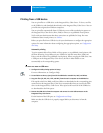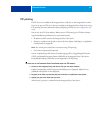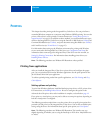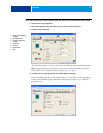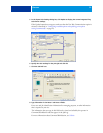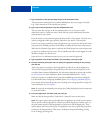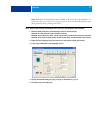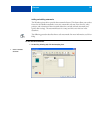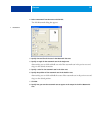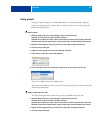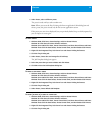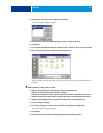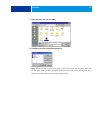PRINTING 36
9 Type instructions to the operator about the job in the Instructions field.
These instructions are displayed in Command WorkStation, but do not appear in the Job
Log. These instructions can be edited by the operator.
10 Type a user name and password in the User Authentication area.
The user name that you type in the User Authentication area can be your network
domain\user name or a local user name. Check with your system administrator about the
requirements for your system.
If you do not have a user name and password, select the I’m a Guest option. The print server
must be configured to allow guest printing. Otherwise, clear the I’m a Guest option.
If you are not using a network user name and password, you can type your domain\user name
and password in the fields provided. Click Validate to validate the user name and password.
When the Use Windows Login option is selected, the LDAP domain user name and password
are used as an authenticated user name. This is available only if the user has logged on to the
Windows computer as a domain user.
Select the Save User Information option to save your user name and password.
11 Type a password in the Secure Print field if you are sending a secure print job.
12 Click the remaining print option icons to specify the appropriate settings for the print job
and click OK.
These print options are specific to the Integrated Fiery Color Server and the digital press.
They override settings specified in Integrated Fiery Color Server Printer Setup, but can be
overridden from Command WorkStation. For information about these options and overrides,
see Print Options. For more information about Command WorkStation, see Utilities.
Some print options are available only if a particular installable option has been configured.
For information about configuring installable options, see Configuring Installable Options.
If you choose Printer’s default, the job prints according to the settings specified in Setup. For
more information, see Print Options.
NOTE: If you specify incompatible print settings, the Conflict dialog box provides instructions
to resolve the conflict.
13 From your application, click OK to send your print job.
Make sure that the Integrated Fiery Color Server is selected as your current printer.
NOTE: Some print options that are selectable from an application are similar to print options
that are specific to the Integrated Fiery Color Server and the digital press. In these cases, use
the print options specific to the Integrated Fiery Color Server and the digital press. These
options appear in the Fiery Printing tab. The application may not set up the file properly for
printing on the Integrated Fiery Color Server, resulting in unexpected finishing, printing
errors, or longer processing time.