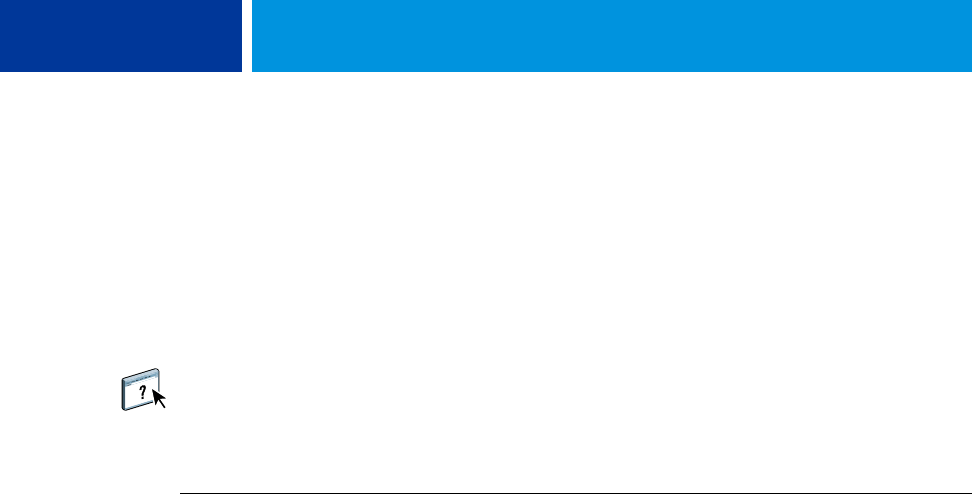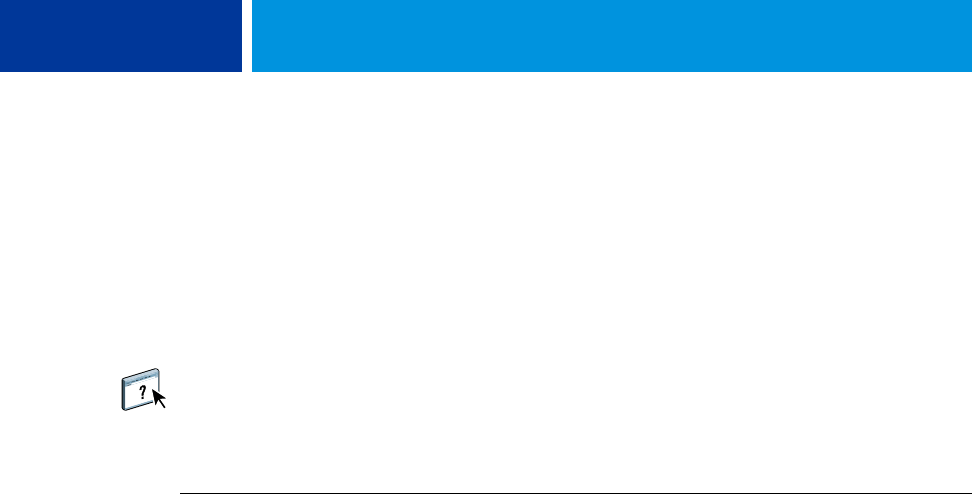
SETTING UP PRINTING CONNECTIONS 22
Completing IPP connections
With Internet Printing Protocol (IPP), print jobs are sent to the Integrated Fiery Color Server
over the Internet.
Before you begin, perform the following tasks:
• Make sure the Integrated Fiery Color Server is configured for TCP/IP printing and IPP
printing.
For more information, see WebTools Configure Help.
• Specify the printing destination on your computer.
NOTE: IPP over SSL connections are supported.
TO SET UP IPP PRINTING WITH WINDOWS
1 Windows 2000: Click Start, choose Settings, and then choose Printers.
Windows XP: Click Start and choose Printers and Faxes.
Windows Server 2003: Click Start, choose Control Panel, and then choose Printers and Faxes.
Windows Vista: Click the Start button, choose Control Panel, and then double-click Printers.
2 Windows 2000/XP: Double-click the Add Printer icon and click Next.
Windows Server 2003: Choose Add a printer and click Next.
Windows Vista: Click Add a printer.
3 Windows 2000/XP/Server 2003: Select Network printer and click Next.
Windows Vista: Select Add a network printer.
4 Select Connect to a printer on the Internet or on your intranet. Type an IP address or
computer name in the URL field.
The path for the printer is the IP address or DNS name followed by ipp/print for the Print
queue. Insert slashes between the elements, for example,
http://10.10.10.150/ipp/print.
When an IPP over SSL connection is used, the path for the printer is
https followed by the IP
address or DNS name and then by
ipp/print for the Print queue. Insert slashes between the
elements, for example,
https://10.10.10.150/ipp/print.