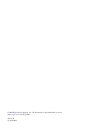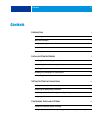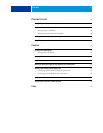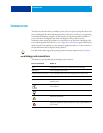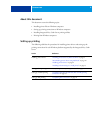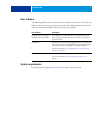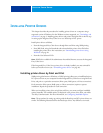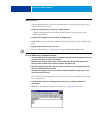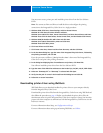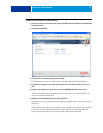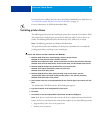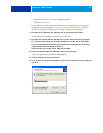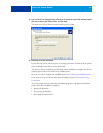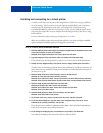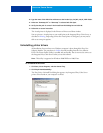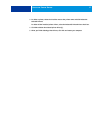INSTALLING PRINTER DRIVERS 10
You must now create a printer port and install the printer driver from the User Software
DVD.
NOTE: You cannot use Point and Print to install the driver and configure the printing
connection to the Integrated Fiery Color Server in a single procedure.
4 Windows 2000: Click Start, choose Settings, and then choose Printers.
Windows XP: Click Start and choose Printers and Faxes.
Windows Server 2003: Click Start, choose Control Panel, and then choose Printers and Faxes.
Windows Vista: Click the Start button, choose Control Panel, and then double-click Printers.
5 Windows 2000/XP: Double-click Add Printer and click Next.
Windows Server 2003: Choose Add a printer and click Next.
Windows Vista: Click Add a printer.
6 Click Local Printer and click Next.
7 Click Create a New Port, choose Local Port from the menu, and then click Next.
8 In the Port Name dialog box, type the name of the Integrated Fiery Color Server, followed by
the printing connection, and click OK.
Enter the port name as follows: \\Aero\print where Aero is the name of the Integrated Fiery
Color Server and print is the printing connection.
9 In the dialog box displaying lists of manufacturers and printers, click Have Disk.
You will now install the printer driver from the User Software DVD.
10 Type the name of the DVD drive and browse to the Prntdrvr\Ps_drvr\Win_2K_XP_VISTA folder.
11 Make sure “Oemsetup.inf” or “Oemsetup” is selected and click Open.
12 Verify that the path is correct in the Install From Disk dialog box and click OK.
13 Follow the on-screen instructions.
Downloading printer drivers using WebTools
WebTools allows you to download installers for printer drivers to your computer directly
from the Integrated Fiery Color Server.
Download the printer driver files from the Integrated Fiery Color Server using WebTools and
then follow the procedures on page 12. Before you download the printer driver files, the
administrator must set specific Integrated Fiery Color Server options in Setup. You must also
prepare each client computer to communicate with the Integrated Fiery Color Server over the
Internet or intranet.
For more information about Setup, see Configuration and Setup.
For more information about setting up and starting WebTools, see Utilities.