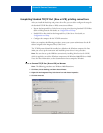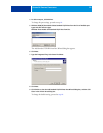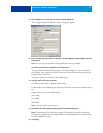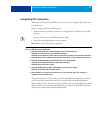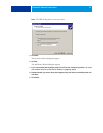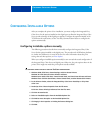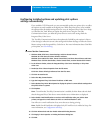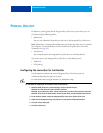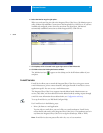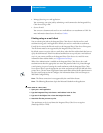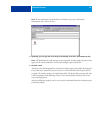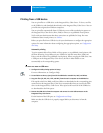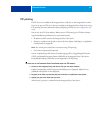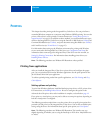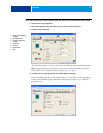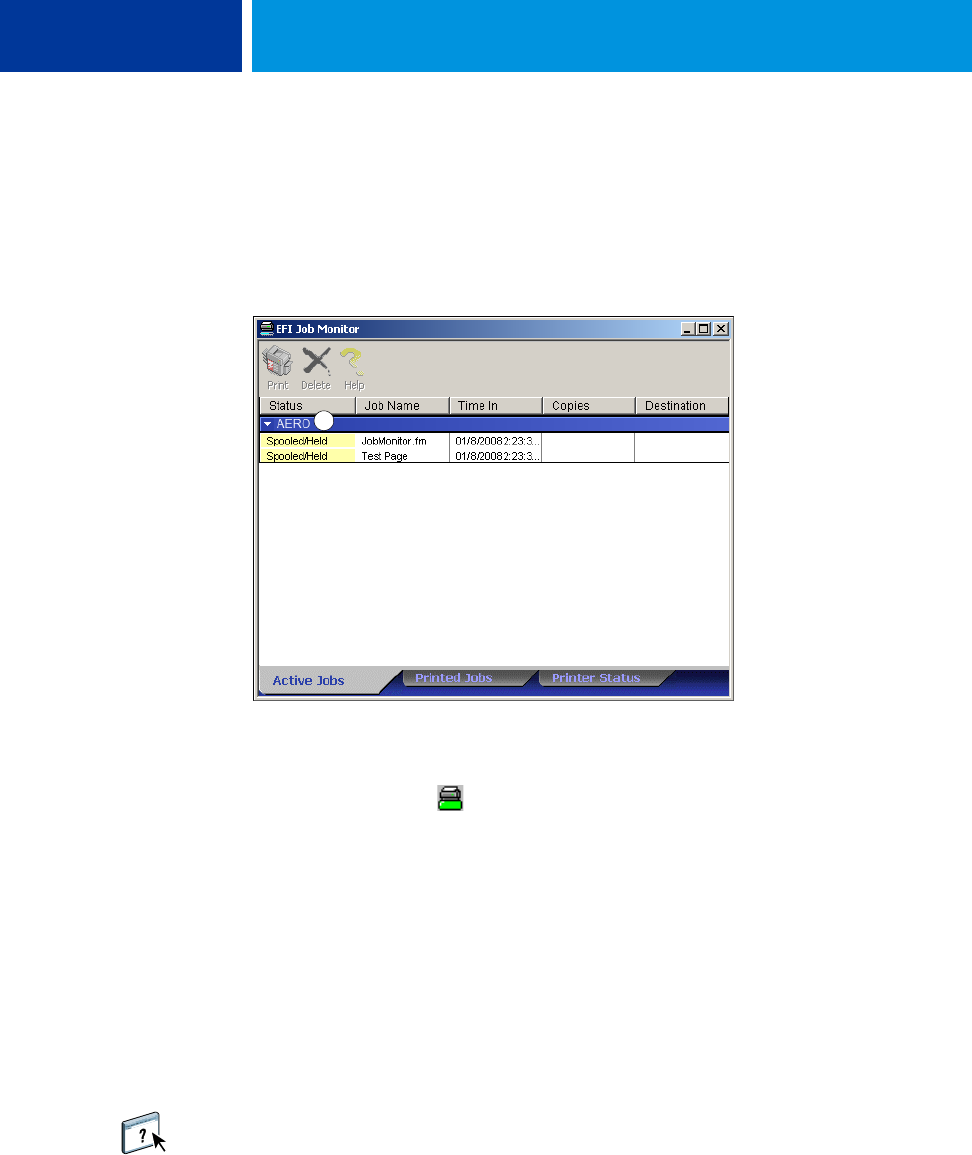
PRINTING UTILITIES 27
6 Select the Monitor my print job option.
When you send your first print job to the Integrated Fiery Color Server, Job Monitor opens a
utility window and establishes a connection to the Integrated Fiery Color Server. If you have
installed and configured printer drivers for more than one digital press, Job Monitor
automatically establishes connections to all the Integrated Fiery Color Servers.
7 Click Update, which is located in the upper-right corner of the Printer tab.
8 Click OK to close the Printing Preferences window.
The Job Monitor icon ( ) appears on the desktop and in the Windows taskbar of your
computer.
E-mail Service
E-mail Service allows you to control the Integrated Fiery Color Server using your current
e-mail infrastructure, print to remote locations, and bypass firewalls. E-mail Service is not
application-specific. You can use any e-mail infrastructure.
The Integrated Fiery Color Server supports internal address books. Administrators can
retrieve, add, delete, and clear addresses from the address books by sending requests through
e-mail. For more information about address books, see Configuration and Setup.
To set up E-mail Service, see WebTools Configure Help.
Use E-mail Service in the following ways:
• Print a job from an e-mail application.
To print with an e-mail client, you send a file as an e-mail attachment. E-mail Service
extracts the file and sends it to the Integrated Fiery Color Server. The attachment can be in
any format the Integrated Fiery Color Server recognizes (PostScript, PDF, or TIFF).
NOTE: E-mail Service does not process files with .vbs, .exe, or .bat extensions.
1Server
1