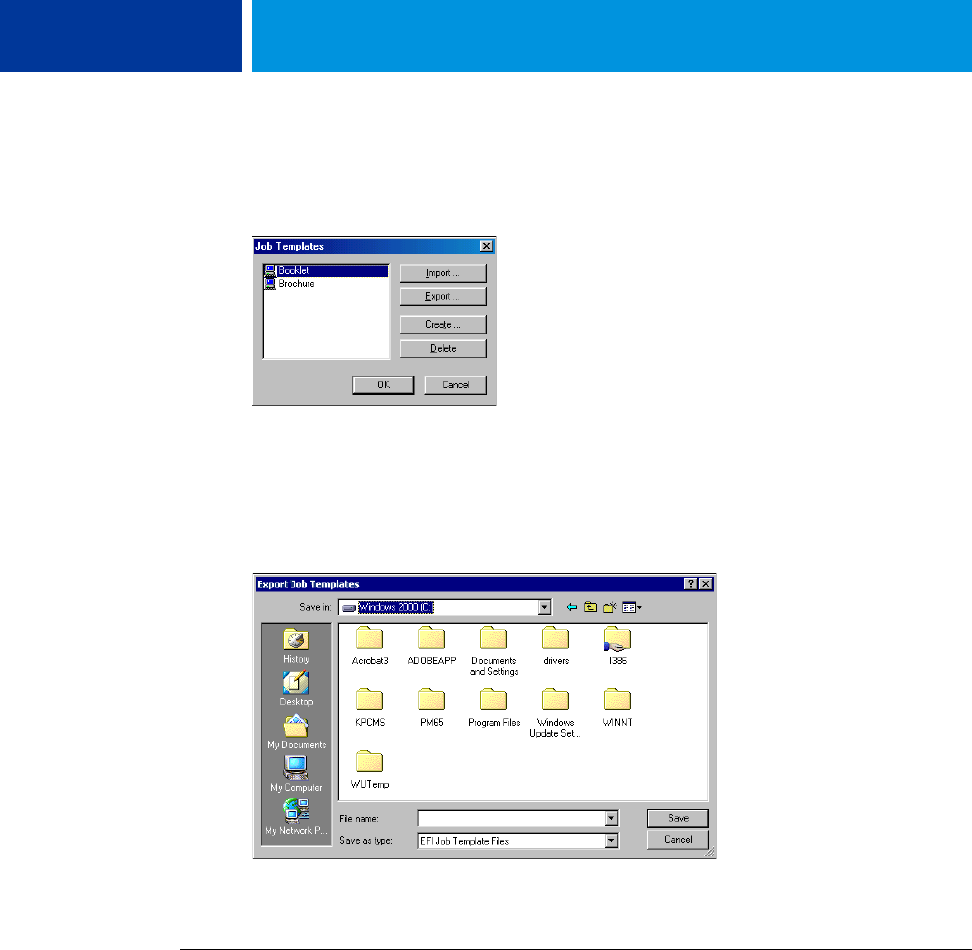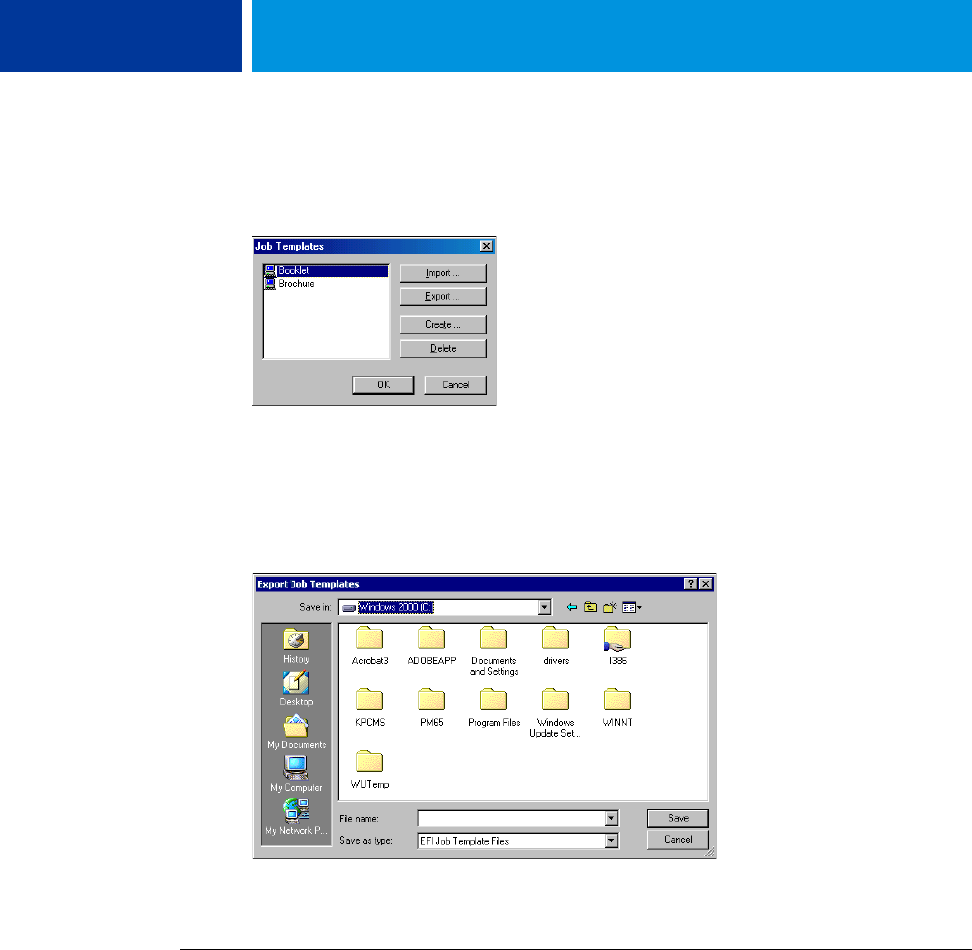
PRINTING 42
4 Under Preset, choose Save and manage list of Job Temp.
The Job Templates dialog box appears.
5 Click a name to select the saved preset that you want to export or back up.
6 Click Export.
7 In the Export Job Templates dialog box, browse to select a folder in which to save the preset.
8 Enter a short file name for the exported preset and click Save.
The file includes the long name that you gave the preset when you created it and has the .sav
extension.
TO IMPORT (RESTORE) A PRESET SAVED ON A DISK
1 Windows 2000: Click Start, choose Settings, and then choose Printers.
Windows XP: Click Start and choose Printers and Faxes.
Windows Server 2003: Click Start, choose Control Panel, and then choose Printers and Faxes.
Windows Vista: Click the Start button, choose Control Panel, and then double-click Printers.
2 Right-click the Integrated Fiery Color Server icon and choose Printing Preferences.
3 Click the Fiery Printing tab.
4 In the Fiery Printing tab, under Preset, choose Save and manage list of Job Temp.
The Job Templates dialog box appears.
5 Click Import.
6 Browse to the disk and folder containing the preset that you want to import.