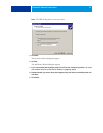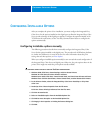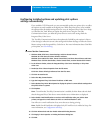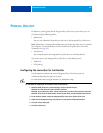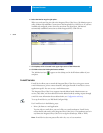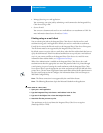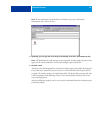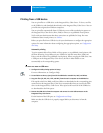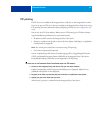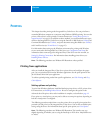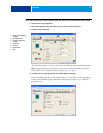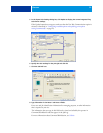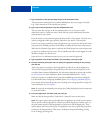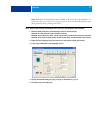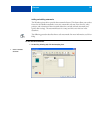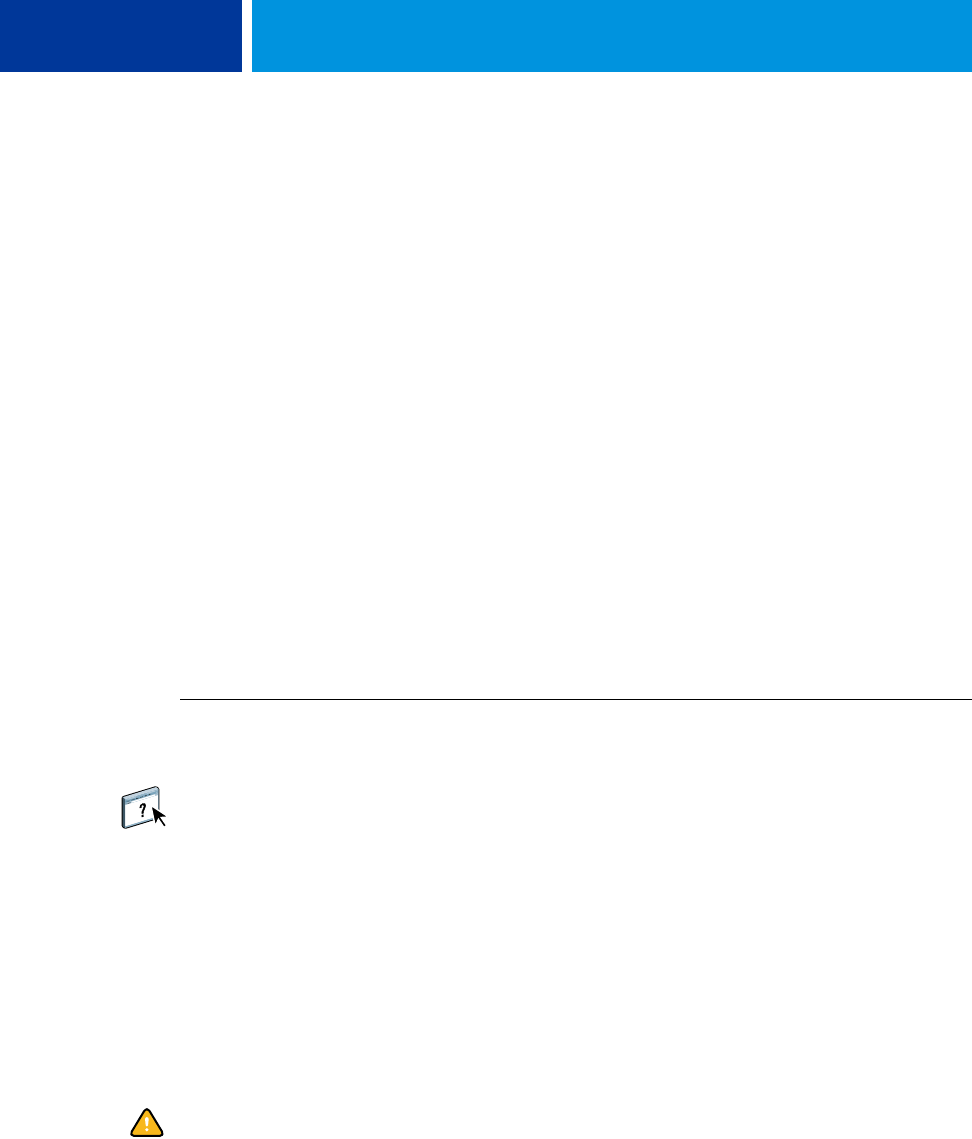
PRINTING UTILITIES 31
Printing from a USB device
You can print files on a USB device to the Integrated Fiery Color Server. To do so, save files
to the USB device and download them directly to the Integrated Fiery Color Server. You can
print files that originated on Windows computers.
You can print files automatically from a USB device to one of the standard print queues on
the Integrated Fiery Color Server (Print, Hold, or Direct) or to published virtual printers.
Verify with your administrator that these connections are published in Setup. For more
information about virtual printers, see Utilities.
Before you print files from a USB device, ask your administrator to configure the appropriate
options. For more information about configuring the appropriate options, see Configuration
and Setup.
Automatic printing
To print automatically to Print, Hold, or Direct queues, or to published virtual printers with
the Print All setting, set up folders on your USB device with the names Print, Hold, and
Direct, and the names of any published virtual printers. When you plug the USB device into
a USB port on the Integrated Fiery Color Server, the files in those folders are sent
automatically to the corresponding queues.
TO PRINT FILES FROM THE USB DEVICE
1 Configure the USB printing options in Setup.
For more information, see Configure Help.
2 Create folders at the top (root) level of the USB device named Print, Hold, and Direct.
3 Copy the files (PS, EPS, PCL, TIFF, and PDF) from the user’s computer to the USB device.
Files copied to the Print, Hold, and Direct, folders are downloaded to the corresponding print
connection on the Integrated Fiery Color Server automatically when you connect the USB
device to the Integrated Fiery Color Server. Files copied to the root level of the USB device
are downloaded to the Print queue.
4 Remove the USB device from the computer and connect it to the USB connector on the
Integrated Fiery Color Server.
For the location of the USB port, see Configuration and Setup.
Make sure that the USB device is properly stopped before you disconnect it from the
computer.