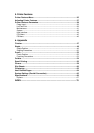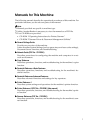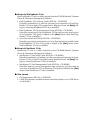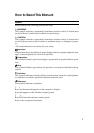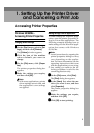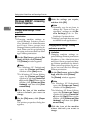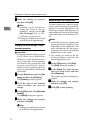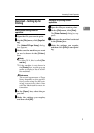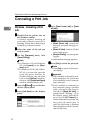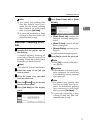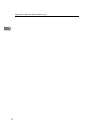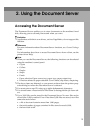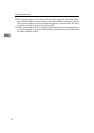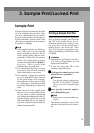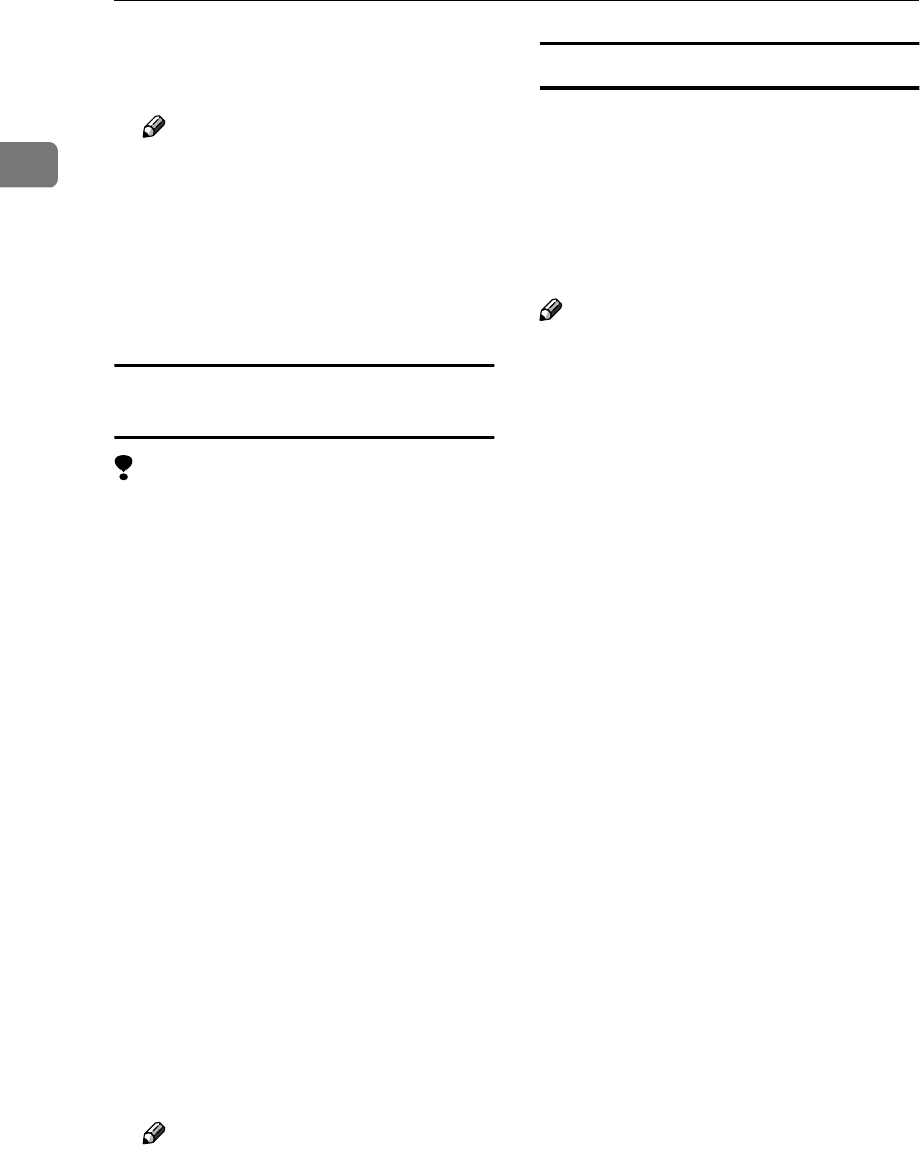
Setting Up the Printer Driver and Canceling a Print Job
8
1
D
DD
D
Make the settings you require,
and then click [OK].
Note
❒ Normally you do not have to
change the “Form to Tray As-
signment” settings on the [De-
vice Settings] tab in the
PostScript 3 printer driver.
❒ Settings you make here are used
as default for all applications.
Changing the default settings - Default
document properties
Limitation
❒ Changing machine settings requires
Full Control access permission.
Members of the Administrators,
Server Operators, Print Operators,
and Power Users groups have Full
Control permission by default.
When you set up options, log on us-
ing an account that has Full Control
permission.
A
AA
A
On the [Start] menu, point to [Set-
tings], and then click [Printers].
The [Printers] window appears.
B
BB
B
Click the icon of the machine
whose default you want to
change.
C
CC
C
On the [File] menu, click [Document
Defaults].
The [Default] dialog box appears.
D
DD
D
Make the settings you require,
and then click [OK].
Note
❒ Settings you make here are used
as default for all applications.
Making settings from an application
To make settings for a specific appli-
cation, open the printer properties di-
alog box from that application. The
following example describes how to
make settings for the WordPad appli-
cation that come with Windows NT
4.0.
Note
❒ Actual procedures for opening the
printer properties dialog box vary
depending on the application. For
more information, see the operat-
ing instructions that come with the
application you are using.
❒ Any setting you make in the fol-
lowing procedure is valid for the
current application only.
A
AA
A
On the [File] menu, click [Print].
The [Print] dialog box appears.
B
BB
B
In the [Name] list, select the ma-
chine you want to use, and then
click [Properties].
The printer properties dialog box
appears.
C
CC
C
Make the settings you require,
and then click [OK].
D
DD
D
Click [OK] to start printing.