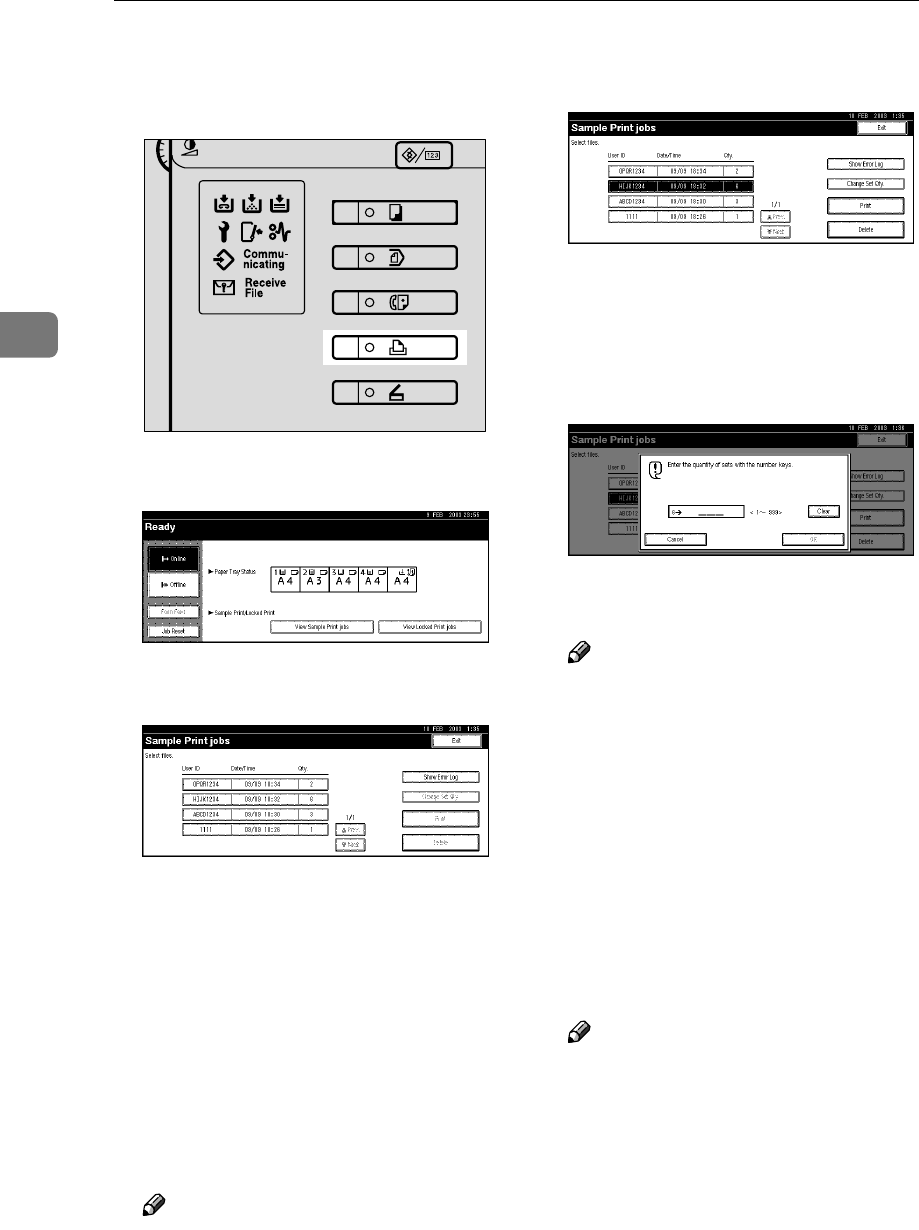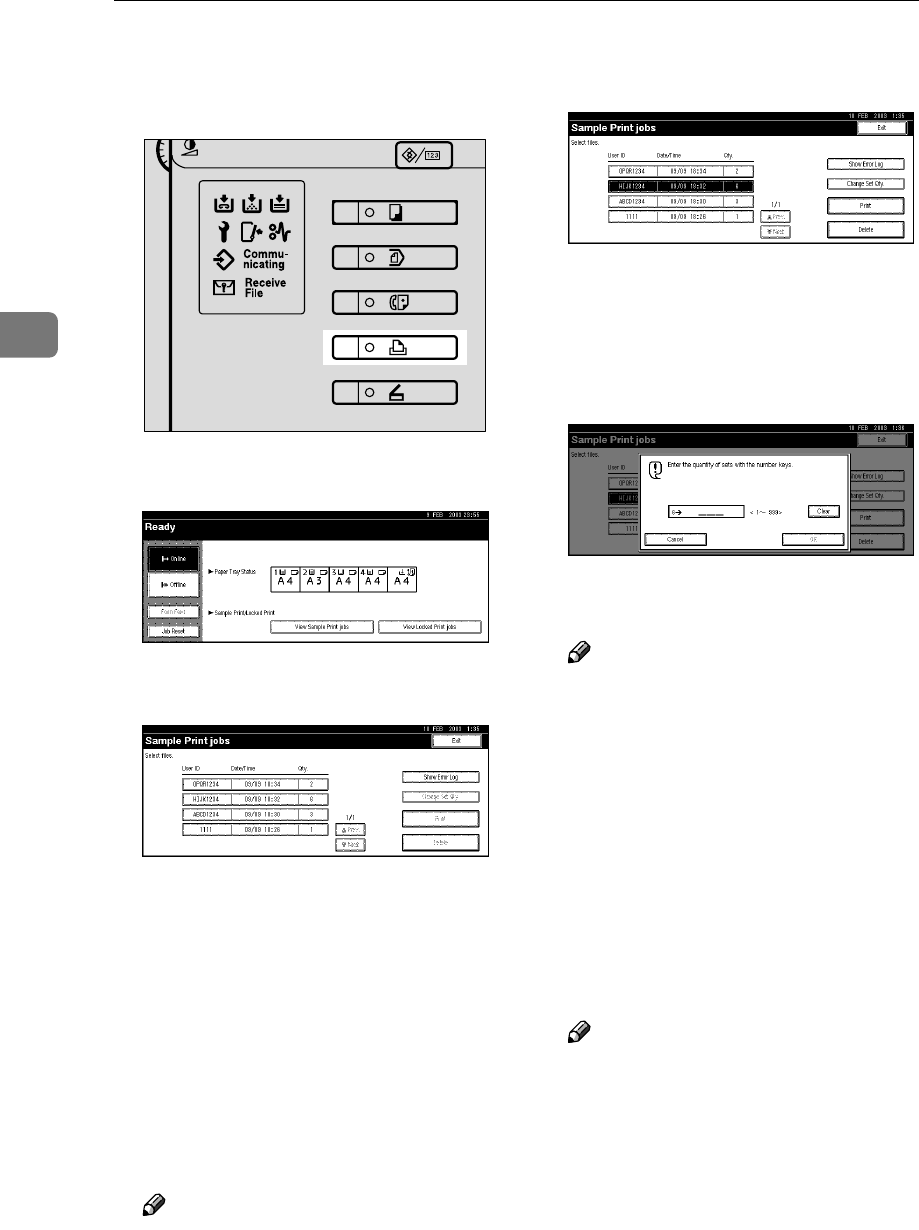
Sample Print/Locked Print
16
3
C
CC
C
On the machine's control panel,
press the {
{{
{Printer}
}}
} key to display
the Printer screen.
D
DD
D
Press [View Sample Print jobs].
A list of the sample print files
stored in the machine appears.
The following items also appear:
• User ID: The user ID set up by
the printer driver.
• Date/Time : The date and time
when the job was sent from the
computer.
• Qty. : The number of remaining
sets.
E
EE
E
Select the file you want to print
by pressing it.
Note
❒ Press [U
UU
UPrev.] or [T
TT
TNext.] to
scroll through the list.
❒ Only one file can be selected at a
time.
F
FF
F
Press [Change Set Qty.] to change
the number of sets to be printed.
If you do not want to change the
set quantity, proceed to step
H
.
G
GG
G
Enter the new number of sets us-
ing the number keys, and then
press [OK].
The screen returns to the file list
screen.
Note
❒ You can enter up to 999 sets.
❒ Press [Clear] to correct any entry
mistakes.
❒ If you want to cancel changing
the set quantity, press [Cancel].
H
HH
H
Press [Print].
The print confirmation screen ap-
pears.
I
II
I
Press [Yes].
The remaining sets are printed.
Note
❒ Press [No] to cancel printing.
❒ When printing is completed, the
stored file will be deleted.
❒ If printing is stopped by press-
ing [Job Reset] after it has start-
ed, the file will be deleted.
❒ If there is a print job outstand-
ing, this will be printed before
the sample print job.
ZHZS040E