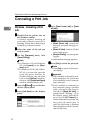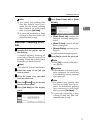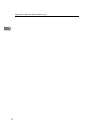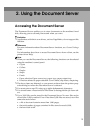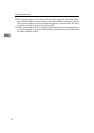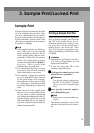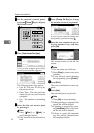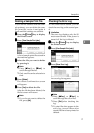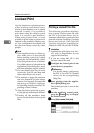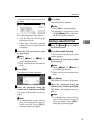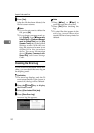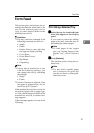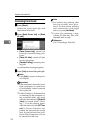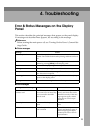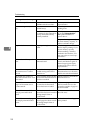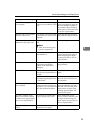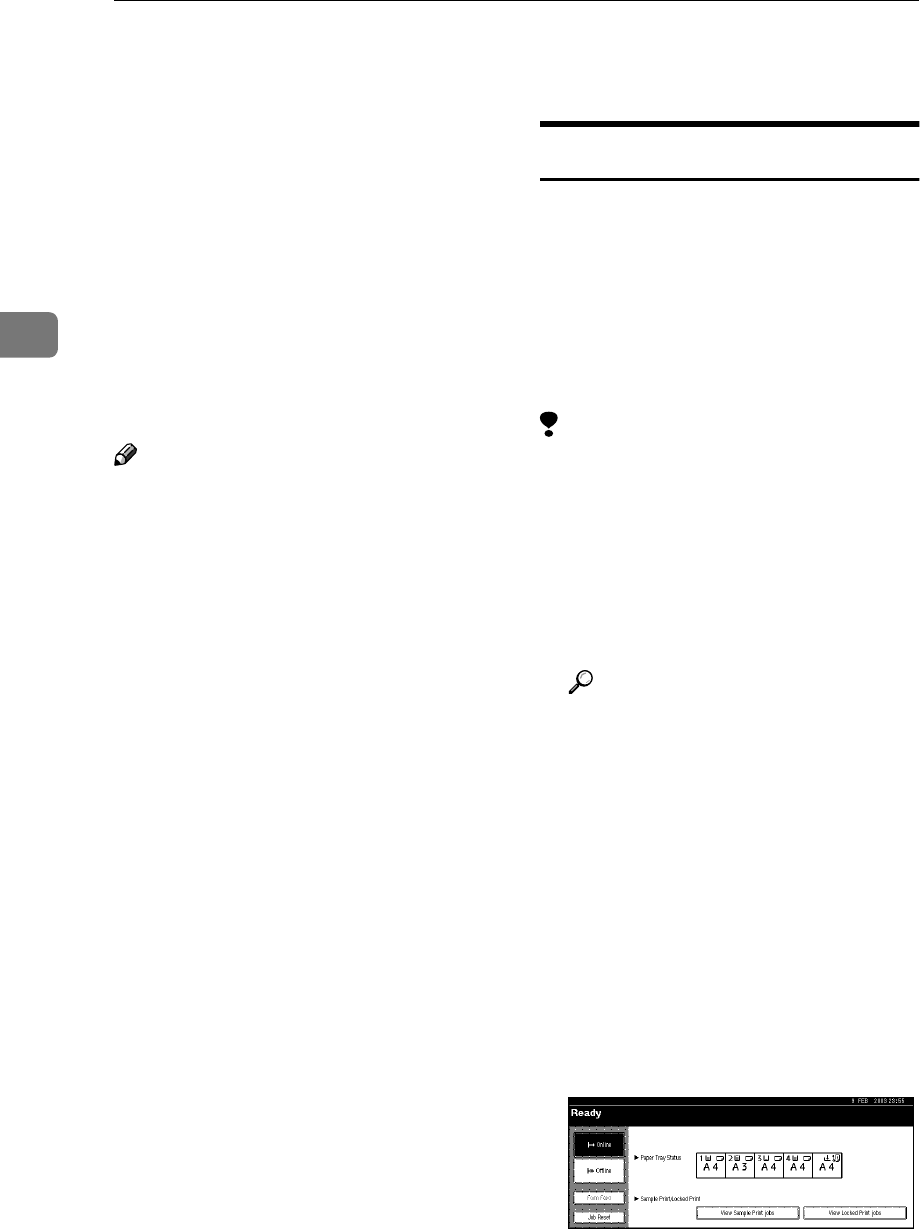
Sample Print/Locked Print
18
3
Locked Print
Use this function to maintain privacy
when printing confidential docu-
ments on the machine over a shared
network. Usually, it is possible to
print data using the display panel
once it is stored in this machine.
When using Locked Print, it is not
possible to print unless a password is
entered on the machine's display pan-
el. Your confidential documents will
be safe from being viewed by other
people.
Note
❒ If the application has a collate op-
tion, make sure it is not selected
before sending a print job. Locked
print jobs are automatically collat-
ed by the printer driver as default.
If a collate option is selected in the
application print dialog box, more
sets than intended may be printed.
❒ You can identify the file you want
to print by User ID, and date and
time when the job was stored.
❒ The number of pages the machine
can save depends on print image
content. For example, the machine
can save up to 30 jobs or 1,000 pag-
es including sample print files, de-
pending on data volume.
❒ After the locked print file is print-
ed, the job is automatically deleted.
❒ Turning off the machine's main
power switch deletes locked print
files.
Printing a Locked Print File
The following procedure describes
how to print a locked print file with
the PCL 6/5e printer driver. For in-
formation about how to print a locked
print file with the PostScript 3 printer
driver, see PostScript 3 Unit Type 2045
Operating Instructions Supplement in-
cluded as a PDF file on the CD-ROM.
Limitation
❒ Applications with their own driv-
ers, such as PageMaker, do not
support this function.
❒ If you are using Mac OS X, this
function cannot be used.
A
AA
A
Configure the locked print in the
printer driver's properties.
Reference
For details about configuring
the PCL 6/5e or RPCS™ printer
driver, see the corresponding
Help files.
B
BB
B
Start printing from the applica-
tion's [Print] dialog box.
The locked print job is sent to the
machine.
C
CC
C
On the machine's control panel,
press the {
{{
{Printer}
}}
} key to display
the Printer screen.
D
DD
D
Press [View Locked Print jobs].